Eyefinity Practice Management 10.16 Release Notes
Release Date: February 25, 2020
Eyefinity announces the newest version of Eyefinity Practice Management. This updated version improves upon your system's robust attributes and offers new features and expanded functionality.
This section includes:
Front Office Enhancements
Eyefinity Practice Management 10.16 Front Office includes enhancements to the following areas:
- Credit Card Processing with Worldpay
- Expanded Patient Communication Preference Selections in Demographics
- New Patient Insurance Balance Payment Receipt
- Order Number Included on Contact Lens Order Summary
- Order Date Included on Ledger
Credit Card Processing with Worldpay
If your practice has Worldpay integrated with Eyefinity Practice Management, you can use Worldpay to quickly and easily process credit card payments, returns, voids, price adjustments, and customer credit refunds. For information on signing up for the Worldpay integration, visit http://info.worldpay.com/eyefinity.
Worldpay requires one of the following terminal devices to capture credit card data:
- Ingenico iSMP4 (wireless)
- Ingenico iPP 320 (wired)
The devices provided by Worldpay are secure card readers that accept payments from EMV-enabled chip credit cards, magnetic strip credit cards, or NFC/contactless cards or mobile wallets such as Apple Pay or Google Pay. You must set up and configure the devices before you can use them with Eyefinity Practice Management to process credit card transactions. For information on setting up and configuring a device, refer to the documentation provided with the device.
Before you can use the Worldpay integration for online credit card processing, you must activate it in Administration. For instructions, see Activating the Worldpay Integration For more information on using the integration, see Processing Transactions Using Worldpay or watch our video tutorials.
Expanded Patient Communication Preference Selections in Demographics
The Communication Preferences section of the Demographics screen has changed to give you more flexibility in selecting communication methods for various types of patient communications. You can now select whether to send text, phone, email, or postal mail communications for each of the following communication types. For instructions, see Enter a patient's contact information.
- Recalls - Recall notices
- Appointment - Reminders for upcoming scheduled appointments
- Product Pick Up - Notifications that orders are ready for the patient to pick up
- Marketing Promo - Marketing and sales information
- Education - Health education information
You can select any or all of the communication methods, or leave all the check boxes deselected for a specific type of communication if you do not plan to send it to the patient. Default settings for new patients are set in Administration. See Default Patient Communication Preferences for more information.
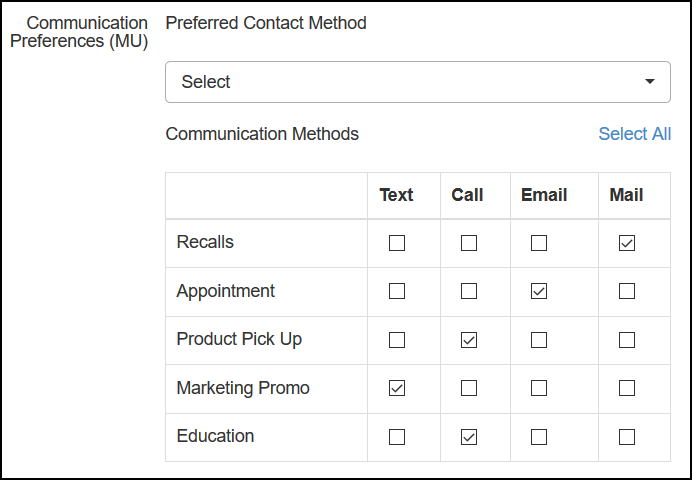
New Patient Insurance Balance Payment Receipt
You can now print a detailed patient receipt after you apply a patient payment to an uncovered insurance balance. The new itemized receipt shows the date of service, insurance that was billed, insurance denial reason, provider NPI and tax ID, and the payment method the patient used to pay the balance. CPT codes and diagnosis codes for each line item are also included. This receipt helps patients who use FSA/HSA meet reimbursement requirements. For instructions on how to enter a patient payment to pay an uncovered insurance balance, see Applying Patient Payments to an Insurance Balance.
To print the receipt:
-
On the left side of the Demographics screen, click Material Orders.
-
Click the Transactions tab.
- In the transactions list, locate the insurance balance payment. Insurance balance payments have Miscellaneous (Rejected Insurance Claim) shown in the Type column.
- Click the Print icon.
The receipt opens as a PDF in a new window.
- Click Print to print the receipt.
Order Number Included on Contact Lens Order Summary
The Contact Lens Order Summary screen now displays the order number in the upper-right corner. The order number is also shown on the printed summary.
Order Date Included on Ledger
The order Ledger screen and report now include the order date.
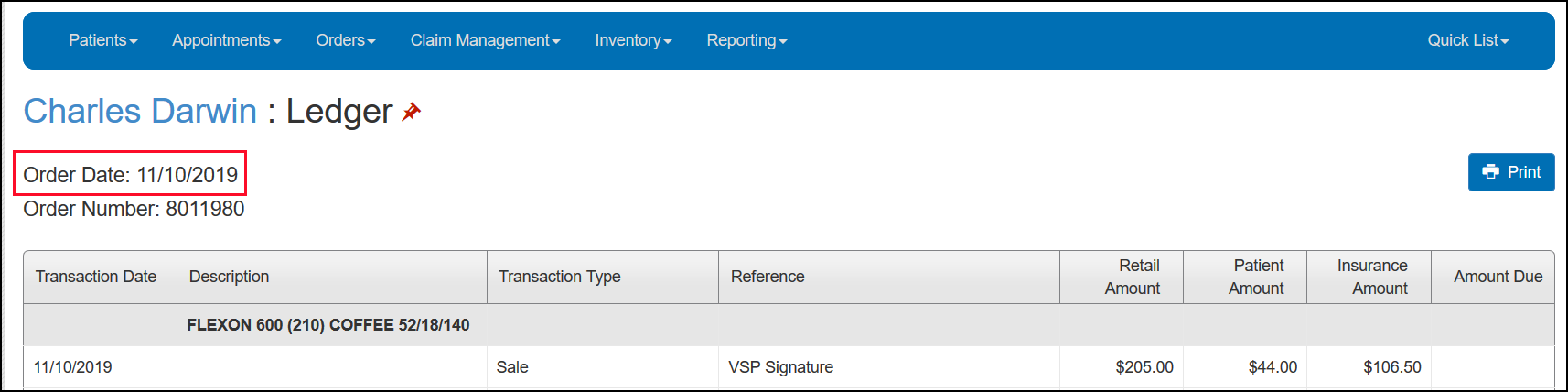
Claims Management Enhancement
Eyefinity Practice Management 10.16 Claims Management includes an enhancement to the following area:
Duplicate Remittance Identification
The process used by the Electronic Remittance Advice (ERA) feature to identify duplicate remittances has been improved. ERA now uses the company ID, remittance number, payer ID, and a remittance date within one week of another remittance to identify duplicates. When a possible duplicate is found, the following alert appears in the Electronic Remittance Payment window:

And the following alerts appear in the Remittance Details window:
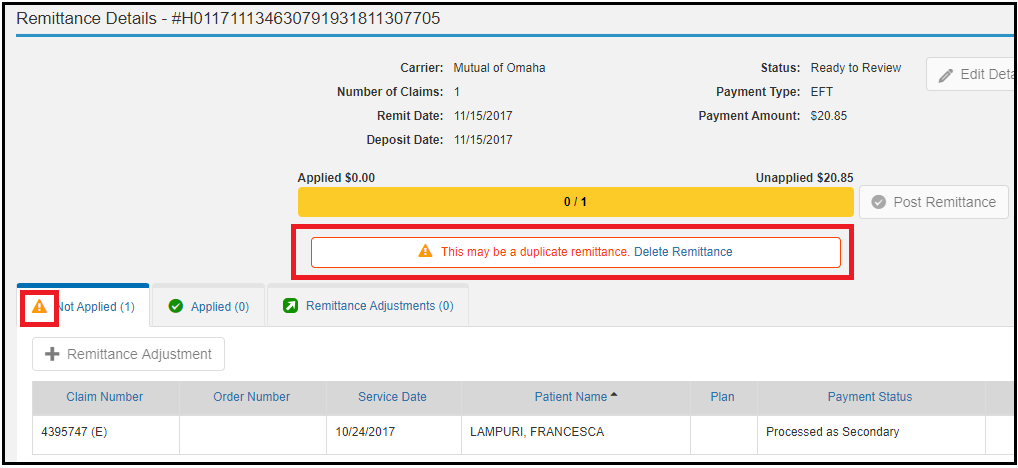
Using this information, you can decide whether a remittance is a duplicate. If a remittance is a duplicate, click the Delete Remittance link shown in the preceding figure to delete it while it is in the Ready to Review or In Review state. When a remittance is in the Posting or Posted state, it cannot be deleted. Eyefinity Practice Management processes any possible duplicates that you do not delete.
Administration Enhancement
Eyefinity Practice Management 10.16 Administration includes an enhancement to the following area:
Default Patient Communication Preferences
You can now set which communication preferences will be selected by default when you create new patients. Changes you make to the defaults do not change the communication preferences already selected for existing patients, they apply to new patients only. You can change the selections for individual patients at any time in Front Office. For instructions, see Enter a patient's contact information.
- From the menu, select Preferences and select Patient.
- Under Patient's Default Communication Preferences, select the methods you want to use as defaults for the different communication types. You can select any or all of the communication methods, or leave all the check boxes deselected if you do not plan to send a particular type of communication to your patients.
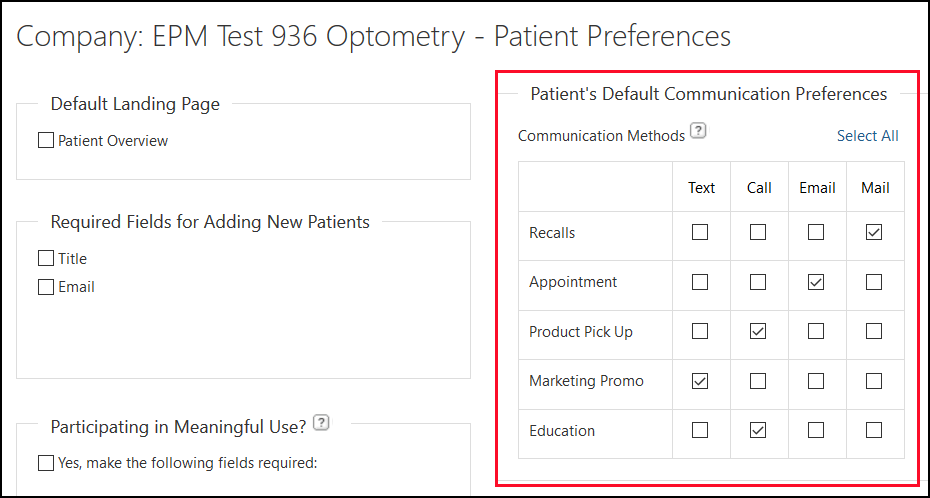
- Click Save.
Fixed Issues
Front Office
- When adding VSP insurance for dependents, the Insurance ID you entered is no longer erased when you select the Relationship to Subscriber.
- An error no longer occurs when you generate the Order Summary Report for hard contact lens orders.
- In Eligibility/Authorization, authorizations no longer disappear from the active list while they are still active.
Administration
- The Electronic Patient Notification check box now appears correctly in Provider Setup and Edit Provider. Previously, the check box was occasionally hidden.
- You can now save changes in Patient Preferences when no credit card payment types are activated in Material Orders Preferences.