Eyefinity Practice Management 10.35 Release Notes
Release Date: October 19, 2021
Eyefinity announces the newest version of Eyefinity Practice Management. This updated version improves upon your system's robust attributes and offers new features and expanded functionality.
This section includes:
Front Office Enhancements
Eyefinity Practice Management 10.35 Front Office includes enhancements to the following areas:
Catalog Menu
The new Catalog menu in the blue top menu bar allows you to look up detailed information about all the frames, eyeglass lenses, contact lenses, accessories, and insurance plans that are active for your company. The Catalog enables you to quickly:
-
Answer questions about the availability, specifications, and retail pricing of items your practice sells;
-
Find insurance plan contact information and required formats for insured IDs, authorization numbers, and group numbers; and
-
See your on-hand quantities for frames, if your practice uses the Inventory feature.
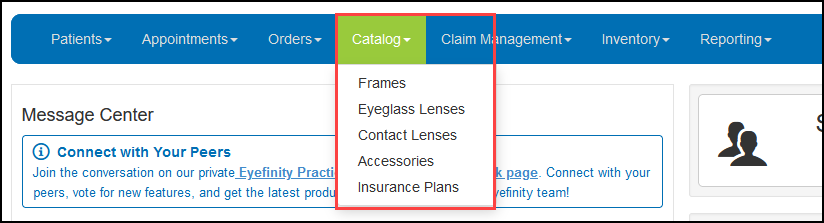
You can access the following new screens from the Catalog menu:
Select Frames from the Catalog menu to open the Browse Frames screen. You can enter information to search for frames, or filter the frame list by selected criteria. For instructions on how to use this new screen, see Looking Up Frames in the Catalog.
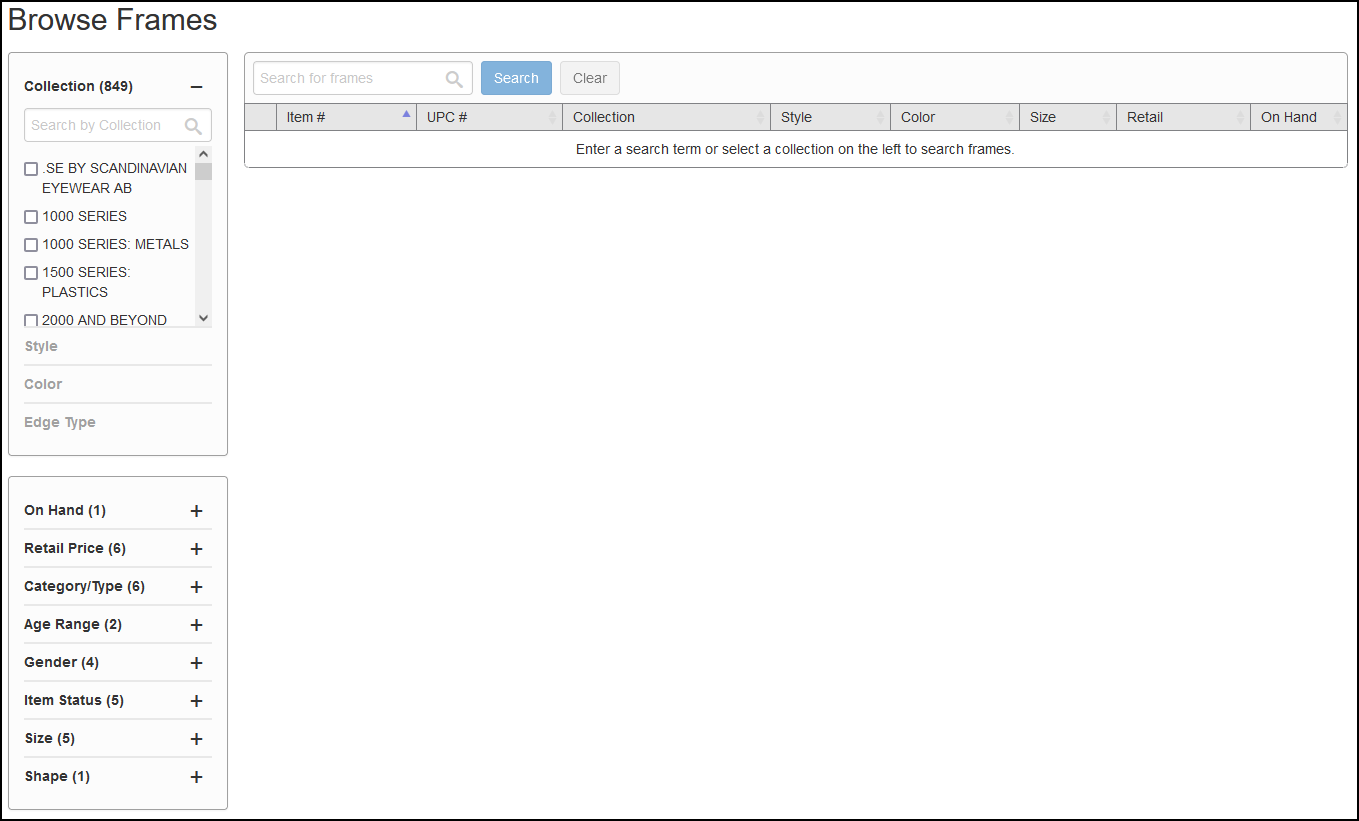
Select Eyeglass Lenses from the Catalog menu to open the Browse Eyeglass Lenses screen. You can enter information to search for lenses, or filter the lens list by selected criteria. For instructions on how to use this screen, see Looking Up Eyeglass Lenses in the Catalog.
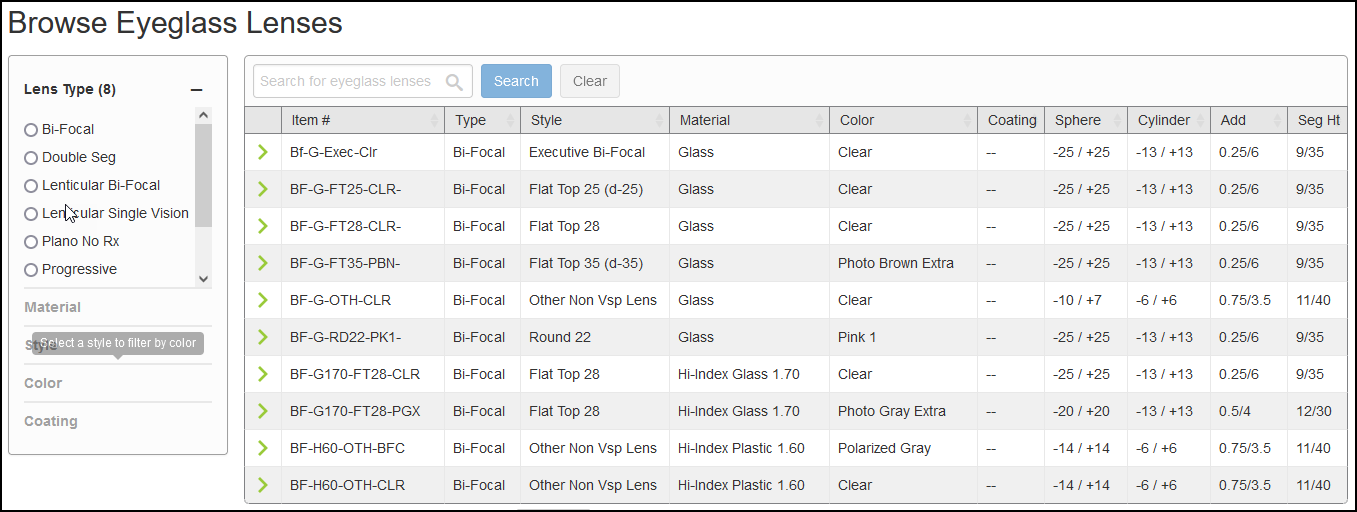
Select Contact Lenses from the Catalog menu to open the Browse Contact Lenses screen. You can enter information to search for contact lenses, or filter the lens list by selected criteria. For instructions on how to search for contact lenses in this new screen, see Looking Up Contact Lenses in the Catalog.
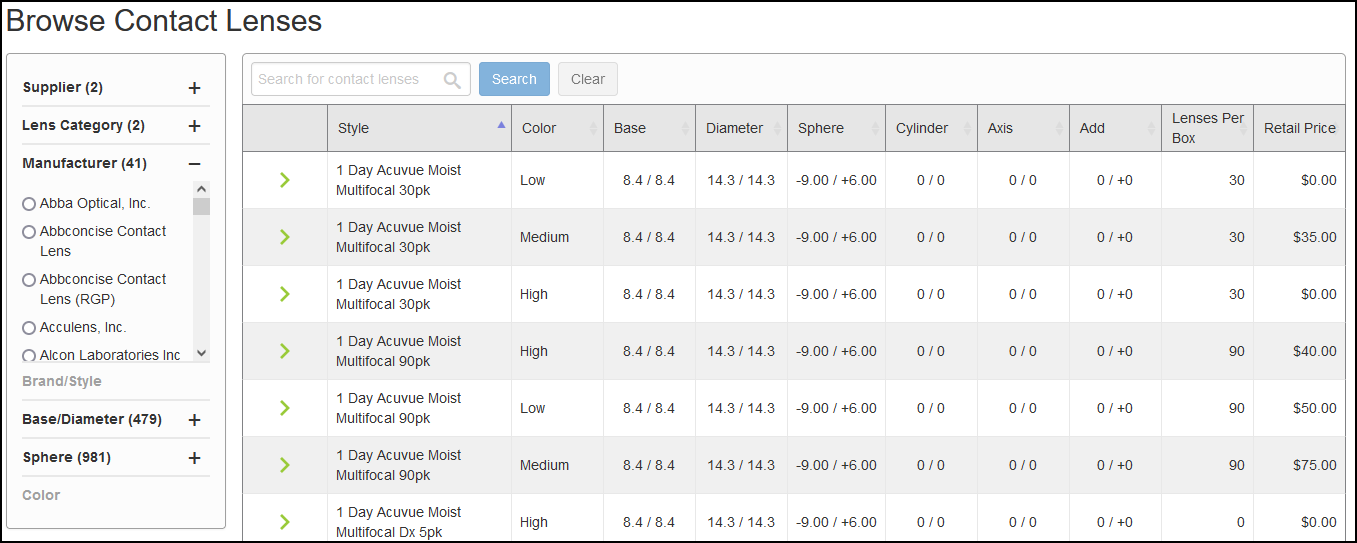
Select Accessories from the Catalog menu to open the Accessory Lookup screen. For instructions on how to search for accessories in this new screen, see Looking Up Accessories in the Catalog.
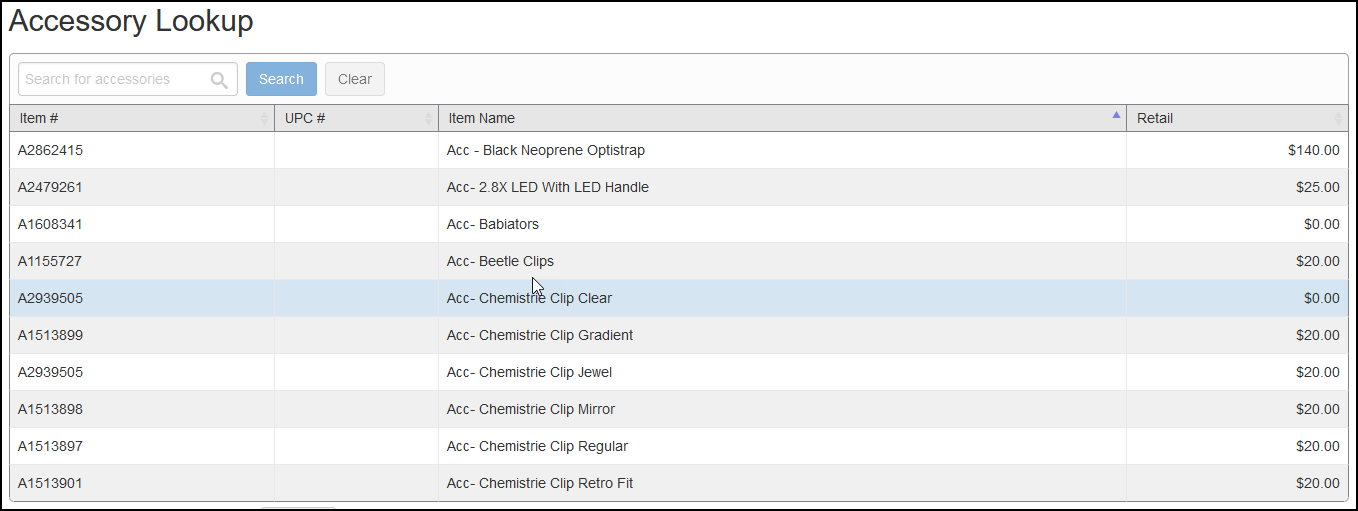
Select Insurance Plans from the Catalog menu to open the Insurance Plan Lookup screen. Information includes eligibility rules and links to carrier websites, when available. For instructions on how to search for insurance plans in this new screen, see Looking Up Insurance Plans in the Catalog.
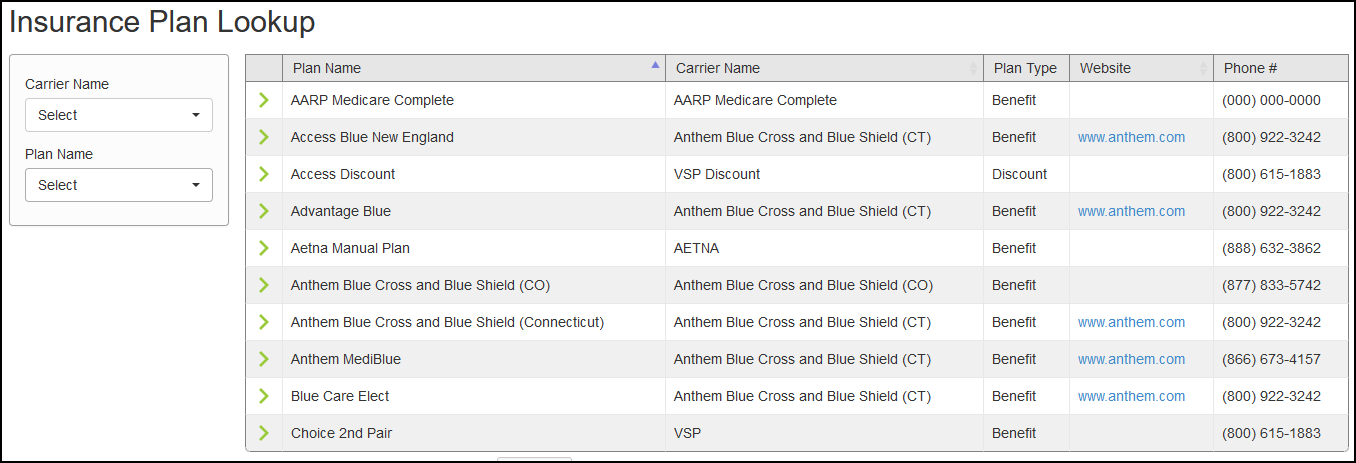
Demographics Updates for Responsible Parties and Dependents
Demographics has been enhanced to enable you to update information for responsible parties and dependents at the same time. When you edit address, email, or phone information for a patient who has dependents recorded in the system, and click Save, a message displays, asking you if you also want to update the information for the dependents.
-
On the Demographics screen, edit the address, phone, and/or email information for a patient who is a responsible party for other patients in your system.
-
Click Save.
The Review Changes window opens.
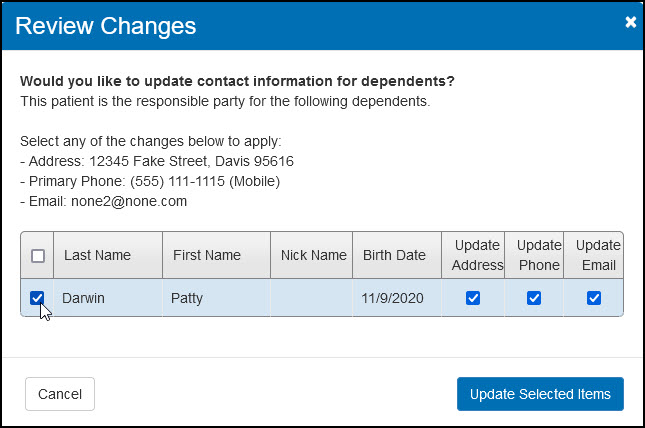
-
Select the check box(es) next to the patient(s) whose records you want to update.
-
Select the check box(es) for the information you want to update.
-
Click Update Selected Items.
The system updates the selected information for the selected dependent(s).
TriZetto Eligibilities Integration Error Override
If your practice has TriZetto integrated with Eyefinity Practice Management, you now have the ability to override the "This insurance is no longer valid" error message in the Eligibilities window and enter the eligibility manually.
-
Click the Override link in the red message box.

-
Enter the eligibility information, as necessary.
-
Click Save.
The eligibility is recorded as a manual eligibility.
Field Name Changes
Birth Sex Fields
The following fields are now named Birth Sex:
-
The Gender field in the Add Dependent window
-
The Sex field in the Add Insurance window
Insurance Estimate Fields
The following text label changes have been made to the Pri. Insurance panel in the Build Order screen and the Estimated Charges section of the Order Summary screen:
-
For eyeglass orders, "Lens" has been changed to "Eyeglass Lens"
-
For contact lens orders, "Lens" has been changed to "Contacts (Both)," "Contacts (L)," or "Contacts (R)," depending on what is being ordered.
The changes to the Order Summary screen apply to both insurance and non-insurance orders.
Change Lab Submission Method for Remake Orders
You can now change the lab submission method from Electronic to Manual when creating a remake order, if necessary. To change the lab submission method, click Change next to the Submission field in the Lab section of the Order Summary screen.
-
Changing the submission method may prevent the order from reaching the lab.
-
Switching from Electronic to Manual submission will change the available labs. Check your lab selection before finalizing the order.
-
This change cannot be reversed.
Fixed Issues
Eyefinity Practice Management 10.35 includes fixed issues in the following areas:
Front Office
-
You are now prompted to add miscellaneous extras to VSP orders in the Pricing screen when they are not present and the eyeglass lens style requires them. Previously, if you changed the insurance from Private Pay to VSP after adding the eyeglass lenses, the miscellaneous extra would not be added and the claim would go on hold.
-
The Edit Patient window has been updated to add the HIPAA Signature on File fields. Previously, when a patient's HIPAA Signature on File information was required but missing, the Edit Patient window would display, but it did not allow you to enter the information.
-
Unknown errors no longer occur when accessing the Demographics and Overview screens or creating return orders.
-
For a material order with the status Lab on Hold, you can now edit the order to select a different lab.
-
The browser auto-fill feature is now disabled for all Inventory screens.
-
Patient statements now correctly apply insurance payments and adjustments.
-
The Refunds and Adjustments report now generates correctly.
-
The Uncut check box now displays in the Choose Lenses screen for eyeglass orders using all VSP plans except for VSP Medicaid. Uncut lenses cannot be ordered using VSP Medicaid insurance.
-
Reprinted invoices now correctly list the store where the order was placed, instead of the store the user is logged in to.
-
A message now displays in the Pricing screen to notify you if the lab selected on the order is not valid for the selected insurance. The system prevents you from proceeding with the order until you select a valid lab.
Claim Management
-
An issue where the Save button in the claim editing screen would sometimes not work has been fixed.
-
The correct options now display in the Document/Report Type and Transmission Code drop-down lists in the claim editing screen. Previously, these fields were displaying all options as "undefined."
New VSP Interface
About the New VSP Interface: VSP is modernizing ordering and claims submission platforms to implement system best practices, enhance security, and create greater efficiencies for practices. As part of these efforts, we have started rolling out a new VSP interface in Eyefinity Practice Management for in-network providers, beginning in February 2021 with select practices.
If you have questions about the status of your practice, contact Eyefinity Customer Care at epmsupport@eyefinity.com.
-
An issue where the benefit calculation would fail without displaying an error message has been corrected. These errors occur when the lab available from the interface and the lab selected on the order do not match. The system now notifies you if this happens, so you can select a different lab.
-
The correct Consumer ID and Relationship to Subscriber are now retrieved for a member when he or she has a dependent with the same name. Previously, the dependent information would be retrieved instead of the member's information.
-
The system now correctly deletes diagnosis codes from an eyeglass order when you remove the associated exam from the order. Previously, the codes would be added to the claim and it would go on hold.
-
An issue that was causing the "PROVID0002 = Error: 1: Provider Network, Tax ID, or NPI does not match the authorization" error has been corrected.
-
When transmitting a specialty Essilor lens order to the lab, the description field now is now included.
-
The correct "skittles" (circle icons that indicate order status) now display for remake orders.
-
The system now pulls VSP vision therapy authorizations successfully.
-
When you add a dependent to a patient and select to copy the patient's VSP insurance to the dependent, the patient's VSP Consumer ID is now correctly added to the dependent's record as the Insured ID. Previously, the patient's Consumer ID would incorrectly be added as the dependent's Consumer ID. To add the dependent's Consumer ID, access the dependent's Insurance screen and use Check for VSP Insurance.
Known Issue
Eyefinity Practice Management 10.35 includes a known issue in the Current Pricing screen:
When applying an insurance authorization that does not include an exam benefit to an eyeglass or contact lens order that includes an exam, the error message "The patient does not have insurance with current eligibility or it has been used on a previous order" displays. The system will not allow you to proceed with the order using the authorization unless you deselect the exam items before applying insurance. This issue will be corrected in a future release.