Eyefinity Practice Management 10.40 Release Notes
Release Date:
Eyefinity announces the newest version of Eyefinity Practice Management. This updated version improves upon your system's robust attributes and offers new features and expanded functionality.
This section includes:
- Front Office Enhancements
- Claim Management Enhancements
- Administration Enhancement
- Fixed Issues
- Eyefinity Practice Management 10.40 Release Notes
Front Office Enhancements
Eyefinity Practice Management 10.40 Front Office includes enhancements to the following areas:
Create Orders With Expired Prescriptions
If you have the required security permission, you can now create orders with expired prescriptions. This feature is helpful when a patient needs to replace their eyeglasses, but is unable or unwilling to have a new exam performed.
Rx Notes Display Photochromic instead of Transition
When an Eyefinity EHR user selects "Photochromic" under Quick Preferences and sends a new or updated prescription to EPM, EPM displays "Photochromic" in the Rx notes; previously "Transition" would display.
Lab Order Report for Medically Necessary Contact Lenses
VSP requires that the patient’s most recent eyeglass prescription be included when you create medically necessary contact lens orders. We've updated the Lab Order Report for VSP medically necessary contact lens orders to include both the contact lens prescription and eyeglass prescription information.
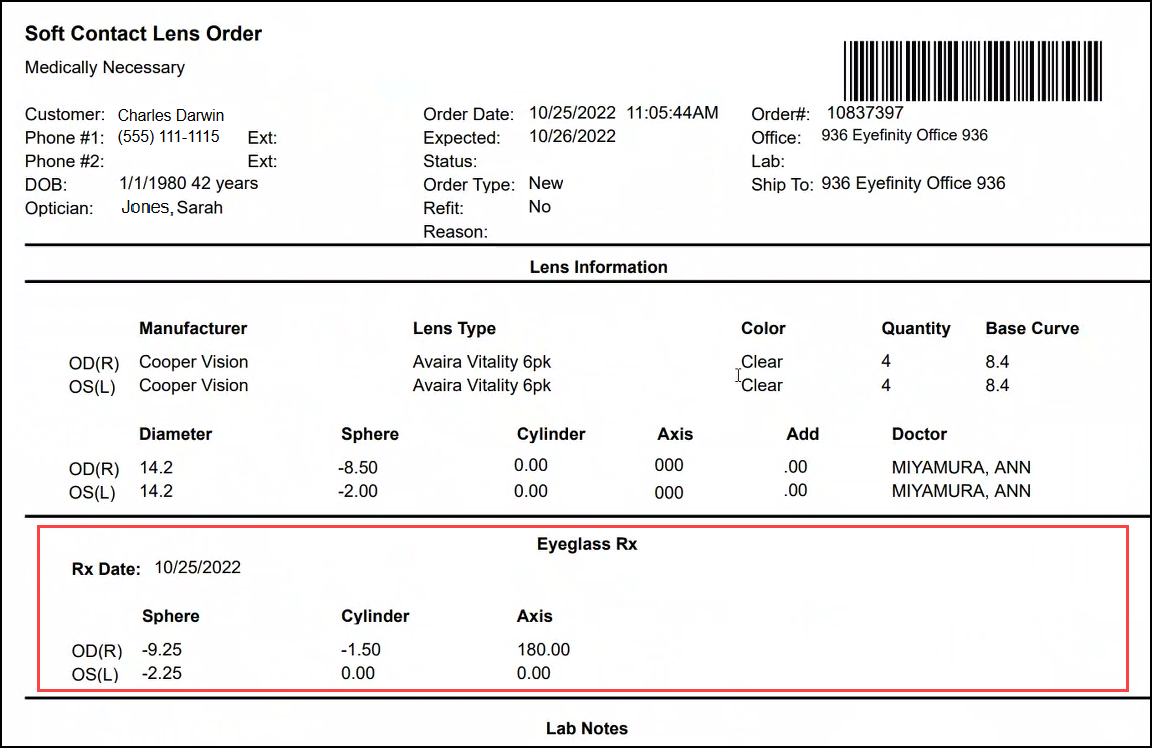
Preferred Name in Appointment Confirmations
The Appointment Confirmations screen now includes the patient's Preferred Name in the Patient column.
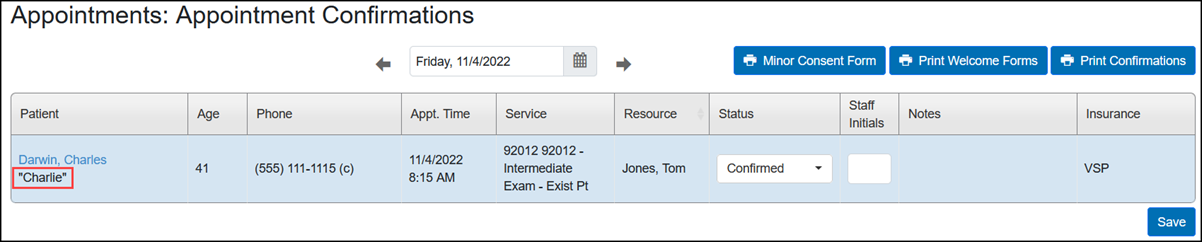
Eyewear Consultant Patient Recall Report
The new Eyewear Consultant Patient Recall Report lists patients with orders invoiced by a single employee within the date range you specify. This report helps employees follow up with patients to see how their eyewear is working for them or to send thank you cards. This report is located in Standard Reports, under Patient Reports.
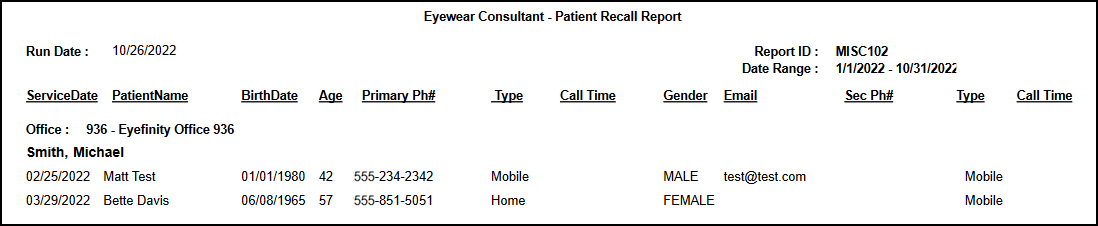
Transaction by Insurance Report
We've added a Transaction by Insurance Report, which lists patient transactions by insurance plan for your office within the date range you specify. You can report on all insurance plans or any number of specific plans. Use this report to analyze transactions for a particular insurance plan. This report is located in Standard Reports, under Sales Reports.

Manual Stock Orders
You can now enter contact lens and frame replenishment stock orders directly on the Stock tab in Inventory. Previously, stock orders were created only through an automatic process when you invoiced material orders.
Once manual stock orders are entered, you process them in the same way you currently do your automatically created orders. Contact lens stock orders are sent to the vendor through the
For instructions on creating a manual stock order, see Entering Stock Orders

Claim Management Enhancements
Eyefinity Practice Management 10.40 Claim Management includes enhancements to the following areas:
Simplified External Claim Matching for Posting Electronic Remittances
We've added a Match Only by Claim Number check box to the Post External Claim window. When you select this check box, the system will check only that the claim number matches an existing external claim when posting. This feature eliminates the need to also match service dates and carriers, which is helpful for practices that use external claims to post payments for claims that were filed by a practice they recently acquired.
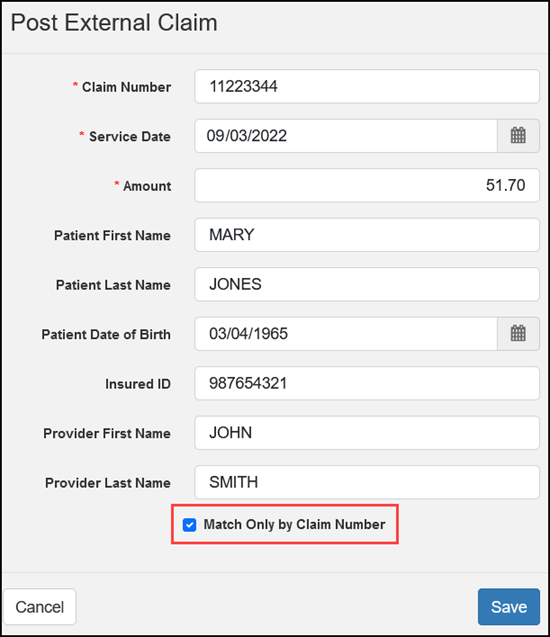
Improved EDI Transmission Search
The State drop-down menu in the EDI Transmission screen has been renamed to Patient State. This change clarifies that it is the state associated with the patient's address that is being used, instead of the office address.

Administration Enhancement
Eyefinity Practice Management 10.40 Administration includes an enhancement to the following area:
Allow Expired Rx Security Permission
A new Allow Expired Rx security permission check box has been added to Provider Setup and Staff Setup. Selecting this check box enables the provider or staff member to use expired prescriptions on contact lens and eyeglass orders. If this check box is not selected, an unexpired prescription will need to be selected for all orders.
This new setting allows your staff to assist patients who need to order contact lenses or eyeglasses but cannot or do not want to obtain a new prescription.
-
The Allow Expired Rx security permission check box is selected for all providers and staff by default. If there are providers or staff members in your practice who should not have this security permission, go to Provider Setup or Staff Setup and deselect the check box.
-
If a provider or staff member does not have the security permission, an Override window displays when they attempt to use an expired prescription. Another user with permission can enter their username and password in the Override window and allow temporary access to create the order.
Fixed Issues
Eyefinity Practice Management 10.40 includes fixed issues in the following areas:
Front Office
-
We've corrected an issue that sometimes prevented physical inventories from posting.
-
Duplicate transactions are no longer created when you double-click Process Order after invoicing.
-
Errors no longer occur when creating single vision eyeglass orders using converted multifocal prescriptions.
-
When you change the exam date on a prescription, the system now adjusts the expiration date correctly, based on the setting in Administration.
-
When pricing an exam order, the Select Insurance window now correctly displays the green "shield" icon to indicate valid exam-only authorizations
-
The Backside AR lab instruction is now successfully transmitted to the lab through the VSP interface. The VSP Doctor Service Report also now shows both the Backside AR lab instruction and any other lab instructions you entered for the order.
-
You can now successfully search for an outside provider to add to the Referred By (MU) field in Demographics. Previously, the search in the Outside Provider window would stall and no results would be returned.
-
New Contact Lens Fitting codes 92310.16 and 92310.17 now successfully transmit from Eyefinity EHR.
-
When an admin creates insurance schedule with the Special Option Method "Valid Lab Rule", the admin can assign VSP and non-VSP labs as valid. In POS, when an order is created, the list of valid labs (as defined in the insurance schedule) displays and a lab can be selected.
-
Double-clicking a canceled appointment in the patient Appointments screen no longer opens the Appointment Calendar.
-
When you have Manage Automatic Front Desk Check-In set to Yes and check in a patient from the Appointment Calendar, the check-in is passed to EHR and EHR displays the patient as Checked-In Room.
-
Orders with prescriptions from outside providers are now successfully transmitted to eLab or VSP. Previously, some orders were going into Ready status instead of being transmitted.
Claim Management
-
Gateway Timeout errors no longer occur when submitting VSP orders. Previously, these errors were causing the claim status to be listed incorrectly as On Hold, when the claim was actually successfully submitted.
-
We've fixed an issue that was causing remittances to become stuck in Posting status.
Administration
-
Bulk Frame Setup now allows you to remove collections from the Selected Collections list.
-
When using the +VSP Providers button in a multi-location practice, only VSP credentialed providers for the location where the user is logged in and who have not been added previously are added.