Encompass 10.49 Release Notes
Release Date: February 25, 2025
Eyefinity announces the newest version of Eyefinity Encompass. This updated version improves upon your system's robust attributes and offers new features and expanded functionality.
Watch the What's New video below to see highlighted features in action.
- System Enhancement
- Front Office Enhancements
- Claim Management Enhancements
- Administration Enhancements
- Reporting Enhancements
- Eyefinity PatientNavigator™ Enhancements
- Integration Enhancement
- Coming Soon
- Fixed Issues
- Encompass 10.49.2
- Encompass 10.49.3
- Encompass 10.49.4
- Encompass 10.49.5
System Enhancement
Eyefinity Practice Management and Eyefinity EHR Are Now Eyefinity Encompass™
As of February 20, 2025, Eyefinity® Practice Management and Eyefinity EHR® are embracing a new identity as Eyefinity Encompass™. You will see a new logo in your software beginning that day.
Current Eyefinity Practice Management and Eyefinity EHR users don’t need to do a thing in response to this name and logo update. It will not require any staff retraining, data conversion, or a steep learning curve.
This name and logo update signifies a shift from our suite of stand-alone products to an all-in-one platform.
Front Office Enhancements
Front Office includes enhancements to the following areas:
- Patient Overview HIPAA Indicator Changes Color when Signature is Recorded
- New, Modern Icons Added to Inventory
- Red $ Indicates Appointments Not Invoiced for Six Days
- New Change Location Option
Front Office Patient Statement Format Updates
To make patient statements easier to understand and help make collection of patient past due balances easier, we've made updates to the formatting of the summary and detailed patient statements that print in Front Office. For information on the Administration updates for patient statements that are included in this release, see Patient Statement Setup Updates.
Here are some of the key changes you will see:
-
Payment information has moved from the bottom to the top section of the statement and is now presented in a table that is easier to read. Patients will now detach and return this top section.
-
The locations of your logo, address, and phone number have changed.
-
For statements printed in detailed format, adjustment reasons now appear in the Comments column next to the applicable line items, instead of at the bottom of the statement. This information will continue to print at the bottom for summary patient statements.
Improved VSP Subscriber Search
We've enhanced the VSP Subscriber Search feature to help ensure VSP insurances are added to the correct patients. Now, when you click +Check for VSP Insurance in the patient's Insurance window, and the system finds a similar but not exact match (for example, Name and DOB match but Zip Code does not) or multiple possible matches, it will prompt you to enter the Subscriber Last 4 SSN or Member ID to confirm the match. If this information does not match, the system will display a message that no match was found.
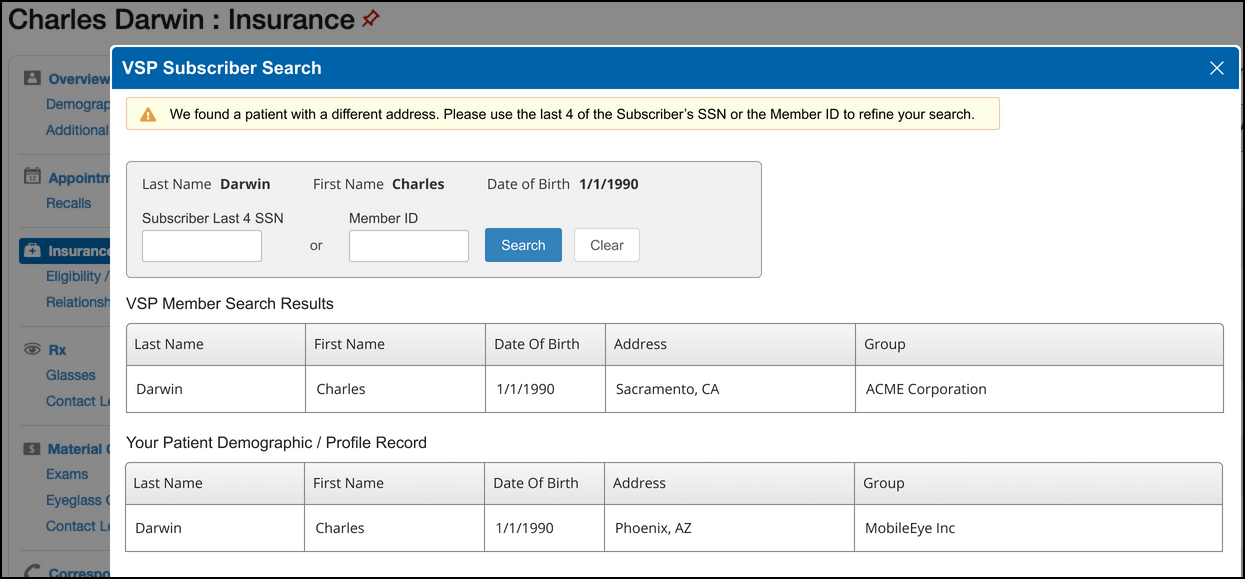
Monocular PDs Included on Printed Eyeglass Prescriptions
We've updated the printed eyeglass prescription to include Monocular PD values. Previously, the prescription would only show Binocular PD values.
Supplier Order Error Message Added for Stock Orders
When integrated with a contact lens supplier, if the stock order fails to send and returns an error, the error now displays in the Stock Order section of the invoiced order. We also added a "Supplier Order Error" column to the Stock Order table in Inventory.
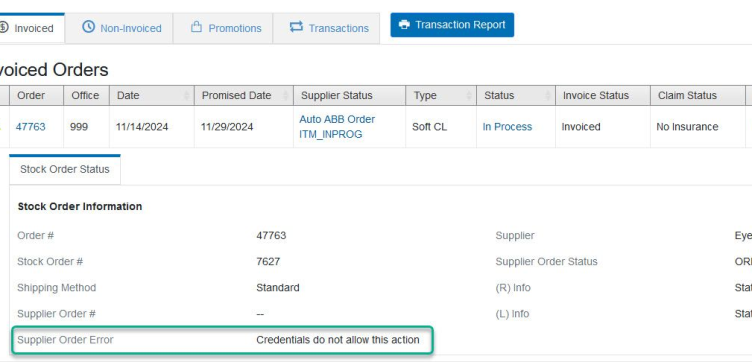
Patient Overview HIPAA Indicator Changes Color when Signature is Recorded
Once the patient's HIPAA signature is saved, the HIPAA indicator on the Patient Overview now changes color from red to green.
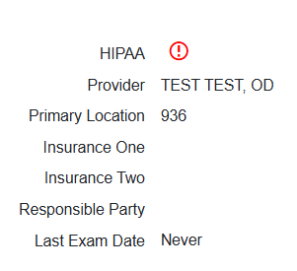
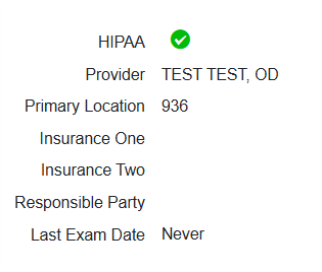
New, Modern Icons Added to Inventory
In Inventory, we added new icons to Product: Inventory tabs; providing a cleaner and more modern look.![]()
|
|
Click to freeze the inventory item. |
|
|
Click to post. |
|
|
Click to print. |
|
|
Click to scan the barcode of an item. |
|
|
Click to view the Inventory Physical Log. |
|
|
Click to edit the item. |
|
|
Click to delete the item. |
Red $ Indicates Appointments Not Invoiced for Six Days
The appointment calendar now checks for uninvoiced appointments for six days following the appointment date and displays a red $ sign until the appointment is invoiced or the six-day duration is passed.
New Change Location Option
If your practice has multiple offices, you can now use Change Location to quickly switch between offices.
Changing your location redirects you to the Encompass home screen. If you have Encompass open in multiple tabs, all tabs are redirected. Any unsaved work is lost.
- Click the User button in the upper-right area of the Encompass screen, and select Change Location.
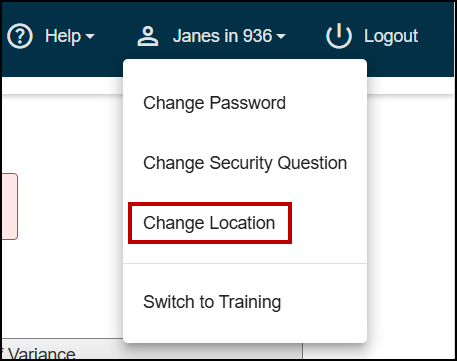
The Select an Office to Continue window opens, displaying a list of the active offices you have permission to access.
- Select the office you want to access.
The Encompass home screen opens and you are logged in to the office you selected.
Claim Management Enhancements
Claim Management includes enhancements to the following areas:
New Patient Statements Feature for Better Patient Insurance Balance Billing
To make it quicker and easier to bill patient insurance balances, we've replaced Bill Outstanding Patient Balances in Claim Management with a new Patient Statements feature. The new feature includes:
-
The ability to search for claims by office, claim status, how many previous patient notifications have been sent, carrier, and/or date range;
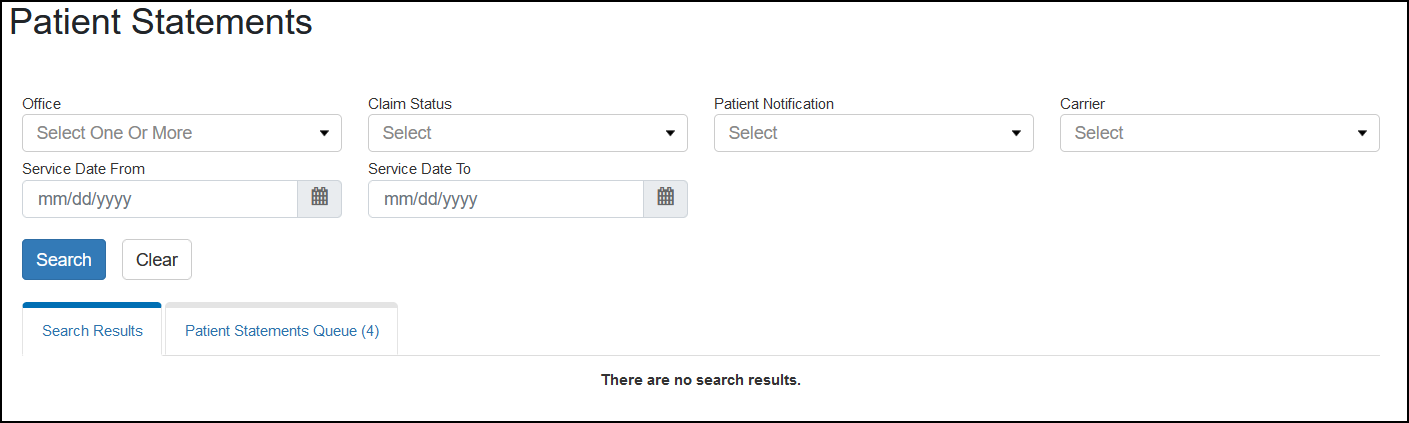
-
A Search Results list where you can see claim information and receivable amounts, and select the claims you want to create patient statements for;

-
And a Patient Statements Queue that shows the progress of each statement you've created and indicates when there are errors preventing a statement from generating so you can correct any issues.
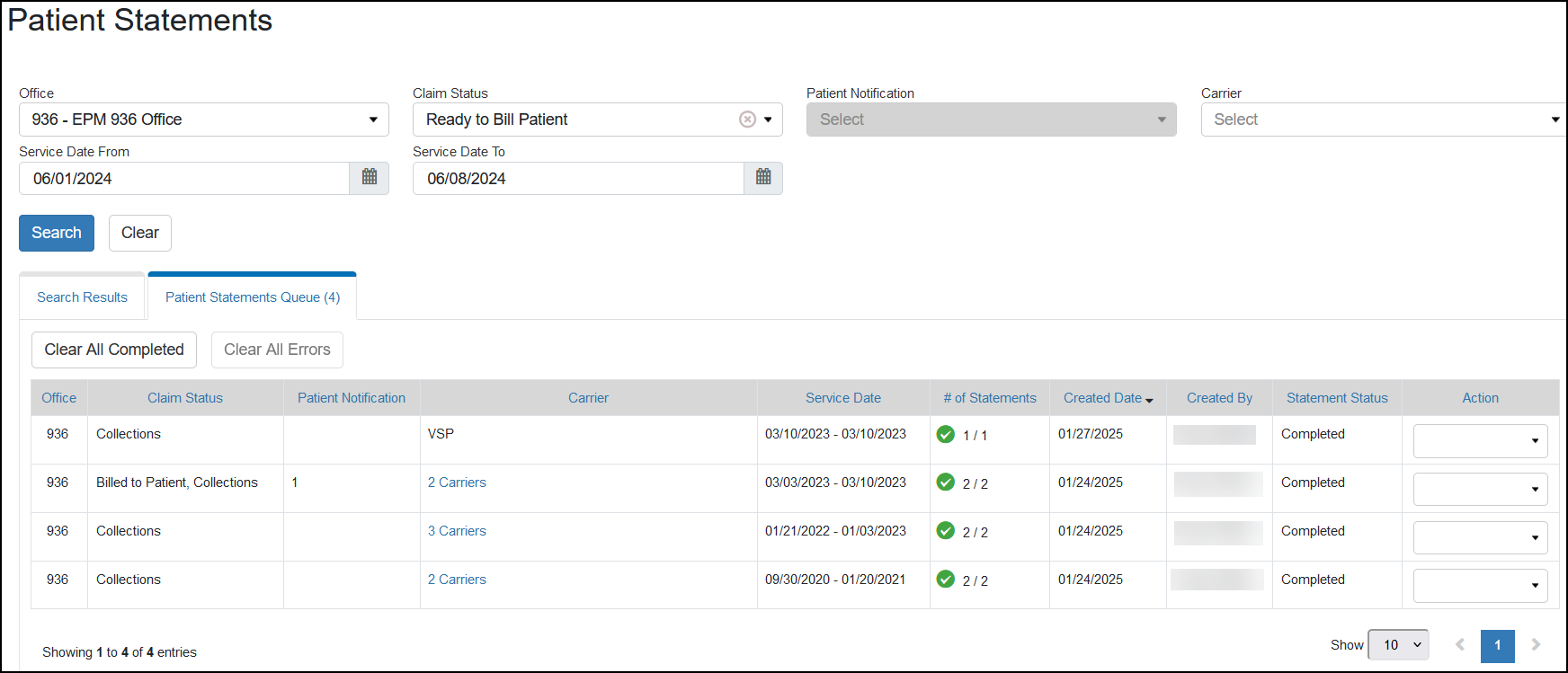
We've also made the following changes elsewhere in Claim Management:
-
Because this new feature replaces the previous Bill Outstanding Patient Balances feature, we've removed that option from the Billing Claims drop-down menu on the menu bar.
-
We've renamed the Generate Patient Letter options in the Claim Search and Claim Detail screens to Generate Statement.
-
To prevent errors, the Generate Statement button will not display when the patient has a negative insurance balance.
For detailed information on how to use Patient Statements, see Creating Batches of Patient Statements in Claim Management.
Claim Management Patient Statement Format Updates
To make patient statements clearer and to help make collection of patient past due balances easier, we've made updates to the formatting of the summary and detailed patient statements that print in Claim Management. For information on the Administration updates for patient statements that are included in this release, see Patient Statement Setup Updates.
Here are some of the key changes you will see:
-
Payment information has moved from the bottom to the top section of the statement and is now presented in a table that is easier to read. Patients will now detach and return this top section.
-
The locations of your logo, address, and phone number have changed.
-
For statements printed in detailed format, adjustment reasons now appear in the Comments column next to the applicable line items, instead of at the bottom of the statement. This information will continue to print at the bottom for summary patient statements.
Automatic Patient Information Updates to Claims
With this release, your administrator can now select whether to allow changes made to patient demographic and insurance records to automatically update the patient's active claims. Using this feature reduces the amount of time you need to spend editing and updating claims when patient information changes. Updates are not made to claims in Fully Paid, Overpaid, Written Off, or Void/Cancel status.
When enabled, the Claim Detail screen in Claim Management displays a message when the patient's information has been updated. A Claim Note with details of what was changed is added to the Claim History.
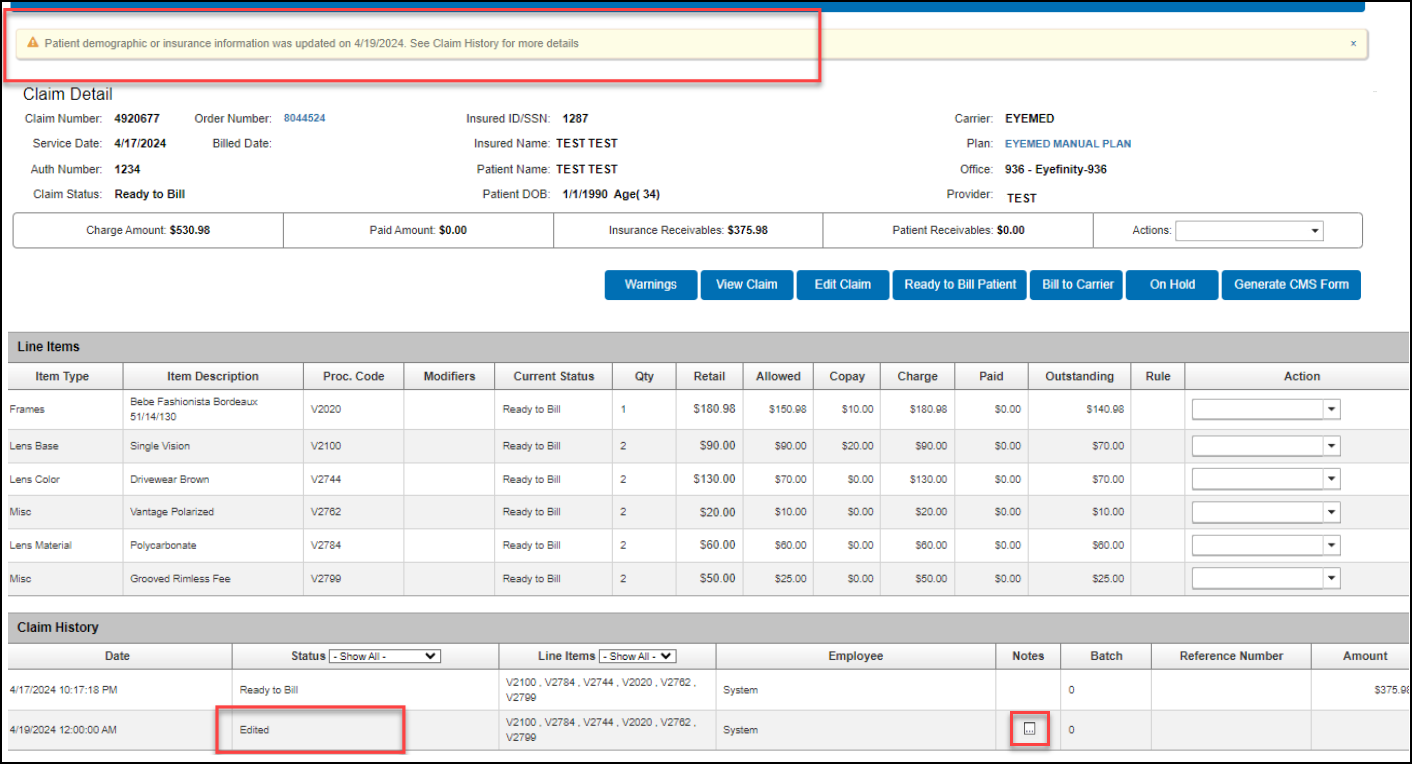
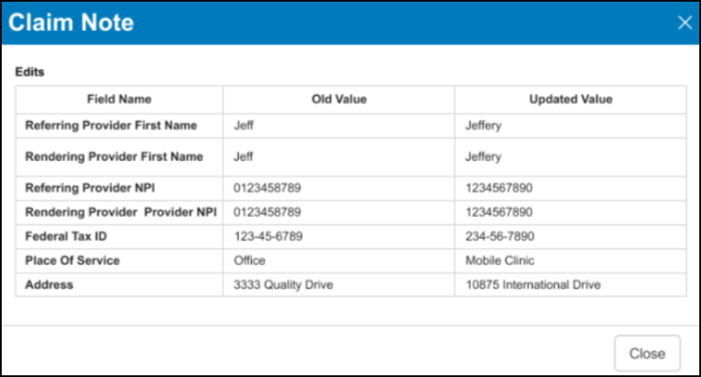
Related Claims Shown in Claim Detail
To make it easier to see all related claims for coordination of benefits orders, we've added a Related Claims field to the Claim Detail screen. Click the claim number link(s) to open the related claim(s).
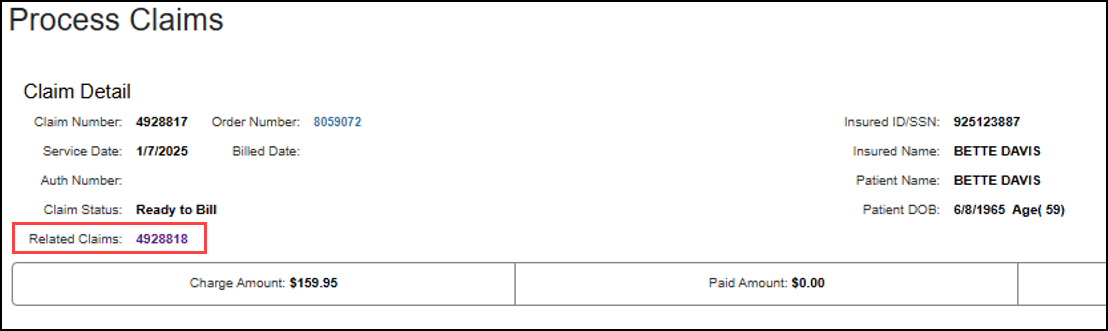
Administration Enhancements
Administration includes enhancements to the following areas:
Patient Statement Setup Updates
To make patient statements easier to understand and help make collection of patient past due balances easier, we've made several updates to the summary and detailed statement formats. The following new or improved Administration settings for patient statements are also included in this release.
Credit Card Options for Patient Statements
We've updated the Credit Cards to Display drop-down list in the Patient Statements section of Patient Configurations to list only the following cards:
-
American Express
-
Discover
-
MasterCard
-
Visa
This field enables you to select all the credit card types your practice accepts for payment and allows them to display on patient statements.
New Statement Logo Setup
You can now select which logo you want to appear on your patient statements.
- From the top menu in Administration, click Preferences and select Patient.
- Click Patient Statements.
- Under Statement Logo select which logo you want to print on statements.
- No Statement Logo: Select if you do not want to print a logo.
- Company Logo: Select to print the logo specified in Company Information.
- Office Logo: Select to print the logo specified in Office Information.
- Statement Logo: Select and then click Upload Logo to upload a logo to print only on statements.Logos must adhere to the following specifications:
Max Width: 140 pixels
Max Height: 140 pixels
Max Size: 128K
Image Type: .PNG, .JPG, .GIF, .TIF, or .BMP
Customized Contact Information to Print on Statements
You can now select whether to print the company or office address and phone number, or enter custom contact information.
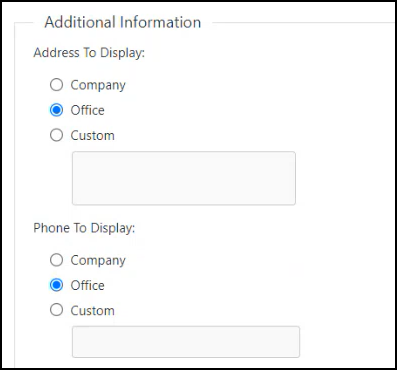
You can also select whether to print the default carrier contact phone number, enter a different number to use, or leave the carrier contact information off statements altogether.
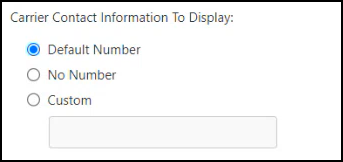
Customized Text to Print on Statements
To include additional text at the bottom of the statement, such as instructions on how to contact the carrier and/or your office, edit the default message in the new Preview Text field.
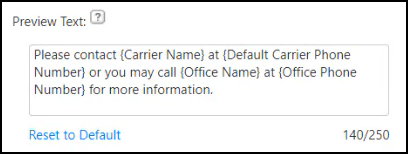
You can also include details about the payments accepted and directions to pay by credit card or check by entering a message in the new Payment Text field. You can enter up to 140 characters.
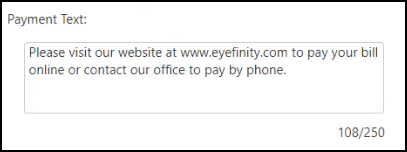
Setting Up Automatic Patient Information Updates to Claims
You can now select whether to allow changes made to patient demographic and insurance records to automatically update the patient's active claims. Using this feature reduces the amount of time your billers need to spend editing and updating claims when patient information changes.
To set up automatic patient information updates to claims:
-
In Administration, click the Preferences drop-down menu and select Patient.
-
Under Claim Management References, select the Allow Claim Updates with Patient Information Changes in Front Office check box.
-
Click Save.
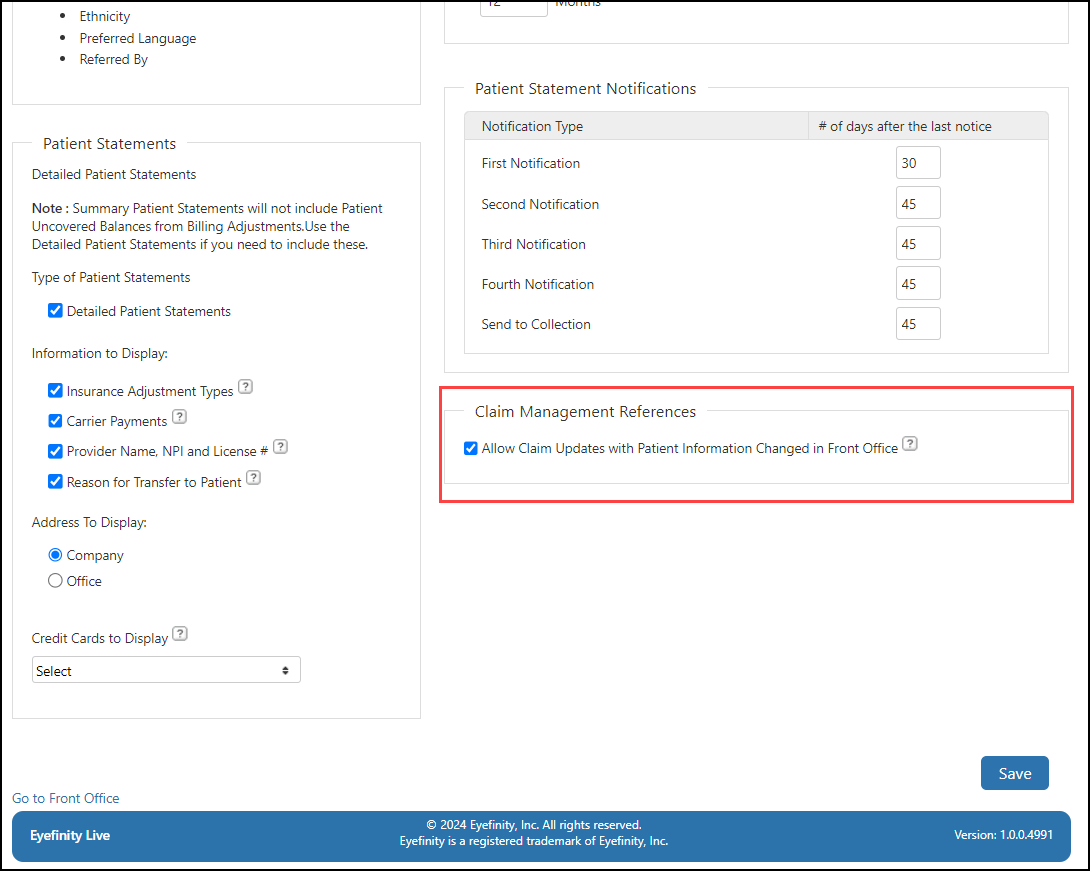
Reporting Enhancements
This release includes the following reporting enhancement
-
Family Checkout Information on Daily Transaction Payment Report
-
Generate Monthly Aged Balancing Report and Aged Claims Report by Service Date
Family Checkout Information on Daily Transaction Payment Report
The Daily Transaction Payment Report now includes an icon next to payments that were made as part of Family Checkout. The Patient Name column now prints the responsible party's name first, followed by the patient's name. Previously, only the responsible party's name would print.
Generate Monthly Aged Balancing Report and Aged Claims Report by Service Date
We've updated the Monthly Aged Balancing Report and Aged Claims Report to enable you to select a service date range to print.
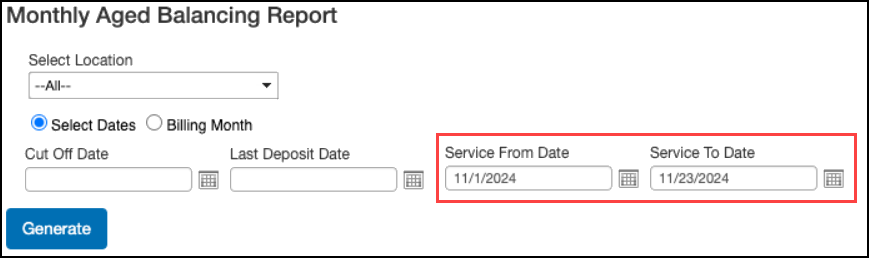
Generate Billing Transaction Report by Carrier Name
We've updated the Billing Transaction Report to enable you to select one or more Carrier Names to print.

Eyefinity PatientNavigator™ Enhancements
Eyefinity PatientNavigator™ is a Patient Engagement add-on service that gives your patients 24/7 online access to their prescriptions, order receipts, and order status.
Don't have Eyefinity PatientNavigator? Check out our website to learn more about the features and request a demo.
Eyefinity PatientNavigator™ includes the following enhancements:
Order Status for Exam-Only Orders
The patient's Order Status page now shows information for exam-only orders. Previously, only the status for material orders was available.
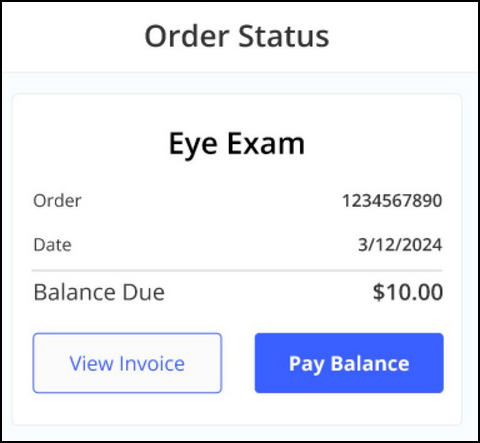
PDs on Printed Prescriptions
Prescriptions printed from PatientNavigator now include the Binocular and Monocular PDs.
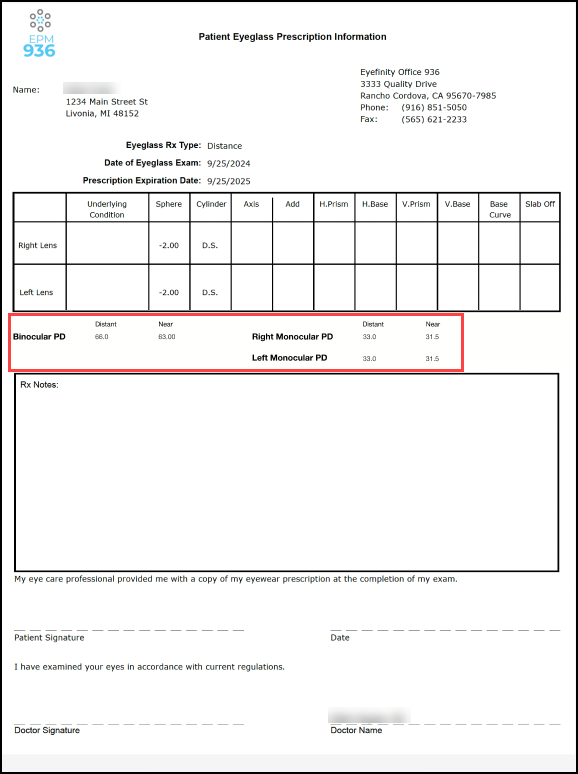
Integration Enhancement
This release includes the following integration enhancement:
Part-time Telehealth Providers Supported
If using the Telehealth integration, providers who are part-time and also telehealth, can send prescriptions and charges from Eyefinity Electronic Health Records and they display in EPM. Changes to provider data will not update Practice Management. You can now have one provider who is part-time and available for scheduling and part-time telehealth.
Coming Soon
Updated VSP Calculator
Practices located in California have already received this new feature. All other states will receive it soon.
To reduce order and claim errors, increase patient satisfaction, and save your valuable practice time, we're updating the VSP Calculator in the Pricing screen. The calculator will be released in the coming weeks, and you will be notified via email of your go-live date.
Admin Area Added to Eyefinity PatientNavigator™
Eyefinity PatientNavigator™ will soon include an Administration area. From Admin, you can view the dashboard and manage doctor signatures. With the Dashboard, gain insight into how often your patients look up their order status or prescription online and the associated costs avoided. This powerful addition, provides you with more information and more control.
Fixed Issues
This release includes fixed issues in the following areas:
Front Office
-
We've updated the printed Lab Order so Lab, Lens Type, and Frame Style information is no longer cut off.
-
Logos on printed invoices and patient statements now print correctly.
-
Order Notes on contact lens orders now display correctly in the Order Status History window.
-
We updated the default lab, enabling on-the-fly calculations of VSP Orders. Previously, you could only price the order on the pricing page when invoicing because on-the-fly calculations failed.
-
We corrected an issue where lens option codes were not being sent, causing the VSP calculator to return errors.
-
We've fixed an issue that was causing errors when pricing VSP remake orders where the original doctor on the order was not configured as a VSP doctor.
-
When using the Week-Team view in the Appointment Calendar, the calendar respects the office hours established in Administration; displaying the full week and only those days when the office is open.
-
You can now change the appointment duration when creating a template-based appointment. Previously, if you updated the duration and saved, the duration reverted back to the template duration.
-
For prescriptions sent from EHR to practice management, both the prescription fields and the notes display matching Binocular and Monocular PD values.
-
We've improved the performance of the patient search to return results faster.
-
Total payment amounts on invoices for the same order printed from the Invoiced Orders tab and the Transactions tab in Material Orders are now consistent.
-
Contact lenses that are not mapped to the CLX integration now display appropriate messaging. Additionally, Patient address information is now sent to CLX on ‘Ship-to-Office' orders to enable bulk delivery of contact lenses to an office.
-
Additional coatings added to manual eyeglass orders now display properly, allowing you to select and remove them.
-
We fixed an issue that was causing invoice detail transactions to duplicate.
Claim Management
-
We fixed an issue that was causing some line items to be missing from claims.
-
VSP COB secondary claims no longer go on hold due to the error CH6001 = Other Insurance Plan Program Name exceeds 30 characters.
-
CPT codes now display in the correct sequence on claims for exam only orders.
Administration
-
We corrected the display of the screen header so the exit (X) icon displays within the header.
Encompass 10.49.2
Release Date: February 26, 2025
This release fixes issues in the following areas:
Front Office
-
The Daily Transaction Payment Report now generates without error.
-
A DataTables warning no longer occurs when accessing the Patient Overview, Demographics, or Rx screen.
Administration
-
Errors no longer occur when accessing Lab Setup.
Encompass 10.49.3
Release Date: February 27, 2025
This release fixes issues in the following areas:
Patient Statements
-
The order date now prints correctly in the Service Date column. Previously, the transaction date was printing instead.
-
Address information is now correctly formatted to fit the windows on most standard #10 envelopes.
-
Detailed patient statements now include the patient name. Previously, only the Responsible Party/Guarantor information was included.
-
We fixed an issue that was causing multiple extra pages to print. Statements now include only orders with open balances, and only orders that belong to the patient.
-
To prevent text on patient statements from overlapping, we've reduced the number of characters allowed in the Payment Text field in Administration from 250 to 140.
Patient Overview
-
The Patient Overview no longer prints with text size that is too small.
Encompass 10.49.4
Release Date: March 4, 2025
This release fixes issues in the following areas:
Patient Statements
-
When generating multiple detailed patient statements in Claim Management, custom payment text now prints on every statement. Previously, the text would print only on the first statement.
-
The order date now prints correctly on detailed patient statements generated in Claim Management. Previously, the transaction date was printing instead.
VSP Subscriber Search
We've updated the VSP Subscriber Search feature to improve the search results.
-
If the patient's demographic record includes a SSN or last 4 of SSN, this information is automatically included in the search criteria.
-
The "We found multiple patients in the search. Please refine your search criteria and search again." message no longer displays when the system finds an exact match for the patient for more than one VSP plan. The search now correctly loads all the plans into the patient's record.
Kaleyedoscope Frame Inventory Management Program
-
For practices that use Kaleyedoscope, we've fixed an issue that was causing frame guidance to be unavailable.
Encompass 10.49.5
Release Date: March 12, 2025
This release fixes issues in the following areas:
Enhancements
If your practice has multiple offices, you can now use Change Location to quickly switch between offices.
Changing your location redirects you to the Encompass home screen. If you have Encompass open in multiple tabs, all tabs are redirected. Any unsaved work is lost.
- Click the User button in the upper-right area of the Encompass screen, and select Change Location.
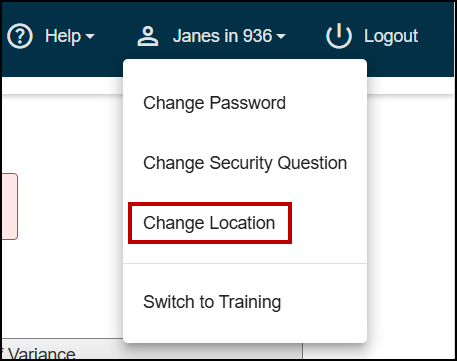
The Select an Office to Continue window opens, displaying a list of the active offices you have permission to access.
- Select the office you want to access.
The Encompass home screen opens and you are logged in to the office you selected.
Claims for Invoiced Orders with VSP Calculator Error ADJUDI0004 Now go on Hold
When using the VSP Calculator for an order and you receive the soft edit error of ADJUDI0004 - Service must be billed with a specific diagnosis code, you can acknowledge and recalculate to process and invoice the order. When the order is invoiced and the claim created, the claim goes on hold, which prevents the claim from being submitted and rejected for payment.
Fixed Issues:
-
In patient demographics, when adding a patient referral, you can now search for the patient.
-
When using the Week-Team view in the calendar and selecting the weekend options, the system retains your selections so that when you leave and return to the calendar, the settings remain.
-
VSP Medicaid Orders with the warning OFFHDR2016 no longer go on hold.
-
When creating an eyeglass order, you can price the frame, prior to adding lenses, to see the member out of pocket for the frame using the on-the-fly calculator.
-
When using the VSP Calculator, the system now passes the frame modifier. Previously, without the frame modifier, the calculator returned an error. For example, when pricing a VSP Advantage plan with frame restrictions, the calculator returns pricing without an error.
-
When using the VSP Calculator, the system now passes lens option codes. Previously without the option code, the VSP calculator returned errors.
-
You can now place an contact order (where VSP insurance is applied) with Cooper Vision MiSight or MyDay 180 pk, without receiving a calculation error. Previously, the system sent the request for 180 boxes, causing the error.
-
Patient statements account for partial returns and partial remakes in the payment amount on the statement.
-
When printing statements to a CSV file, the column headers are now in alignment.
Encompass 10.49.11
Release Date: August 1, 2025
This release fixes issues in the following areas:
-
When Real Time Eligibility (RTE) is not enabled, the +E-Eligibility Insurance drop-down no longer displays on the Patient Search or Insurance page. Previously, the drop-down displayed but the options were blank.
-
We improved the system performance when using Day view in the appointment calendar with multiple providers.
-
When processing an order, when you click Save and then Process Order Now, the invoice displays. Previously, an error message popped up rather than the invoice.
-