Encompass 10.50 Release Notes
Release Date: May 20, 2025
Eyefinity announces the newest version of Eyefinity Encompass. This updated version improves upon your system's robust attributes and offers new features and expanded practice management functionality.
Watch the What's New video below to see highlighted features in action.
- System Enhancements
- Front Office Enhancements
- Claim Management Enhancements
- Administration Enhancements
- Integration Enhancement
- Fixed Issues
- Encompass 10.50.1
System Enhancements
System enhancements include:
Login Makeover
The login screen now has a modern, streamlined look.
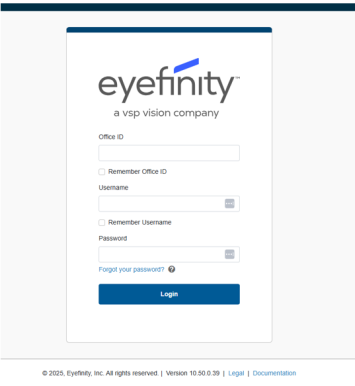
You continue to login as you always have; however, we changed the name of "Office Identifier" to "Office ID" and "Login Name" to "Username".
Updated Display of Username and Office ID
We changed the display of the Username (Login name) and Office ID (office number) located in the upper right of the screen. We shortened the username to display only the first eight characters and then added a space and the Office ID, making it easier to identify your selected office.
Front Office Enhancements
Front Office includes enhancements to the following areas:
Longer Pinned Notes
We've increased the maximum length for Pinned Notes from 140 characters to 250 characters.
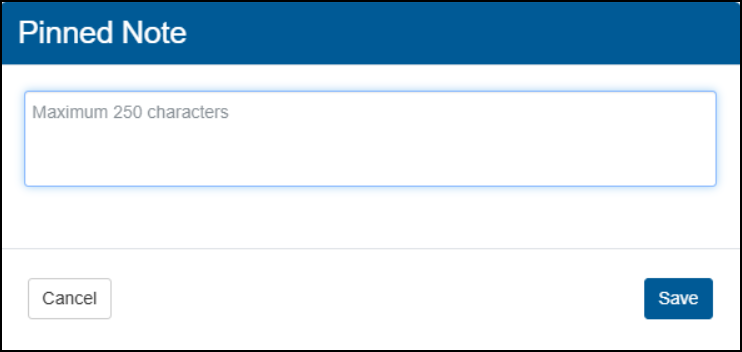
Incomplete Insurance Information Warning Message
Active insurance plans with missing information, such Relationship to Subscriber, Insurance ID, or SSN, no longer display in the Insurance: Eligibility/Authorization screen. Instead, the system now displays a warning message notifying you that there is a problem. Click the link in the message to go to the Insurance screen and complete the missing information.
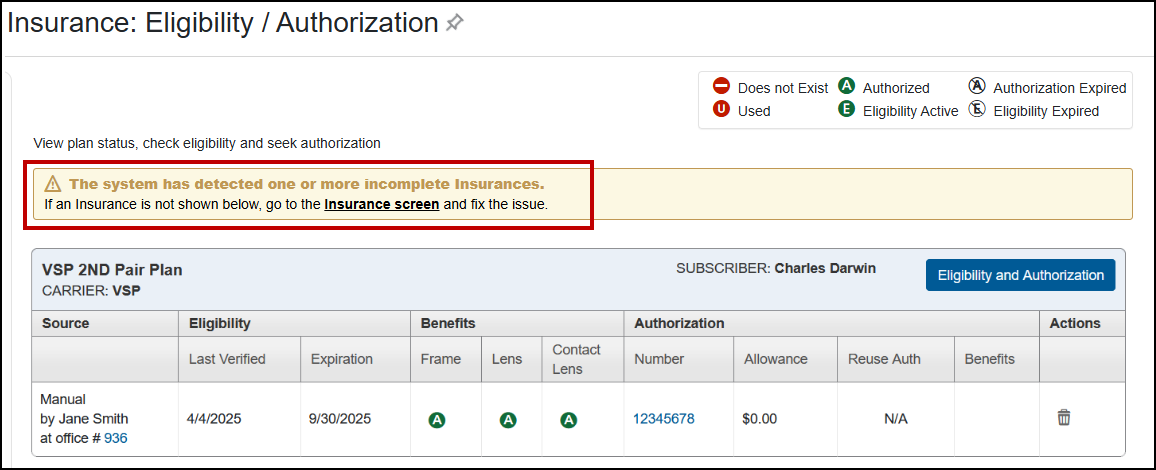
Improved Authorization History
In the Insurance: Eligibility/Authorization screen, when you click the History link to see the list of the patient’s used or expired authorizations, the link now stays at the top of the list, making it easier to close the list panel. Previously, the link would display at the bottom of the list.
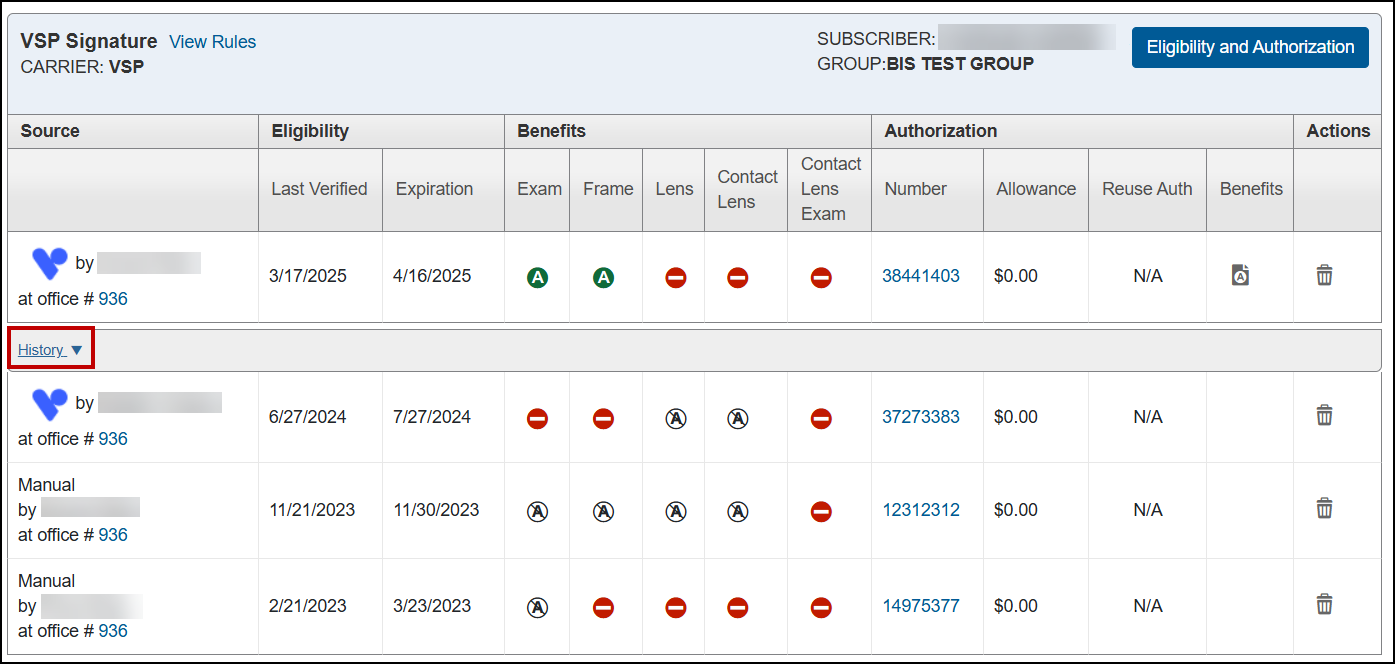
Patient Statement Messaging
We've improved the message that displays when a patient statement cannot be generated, to better explain why.
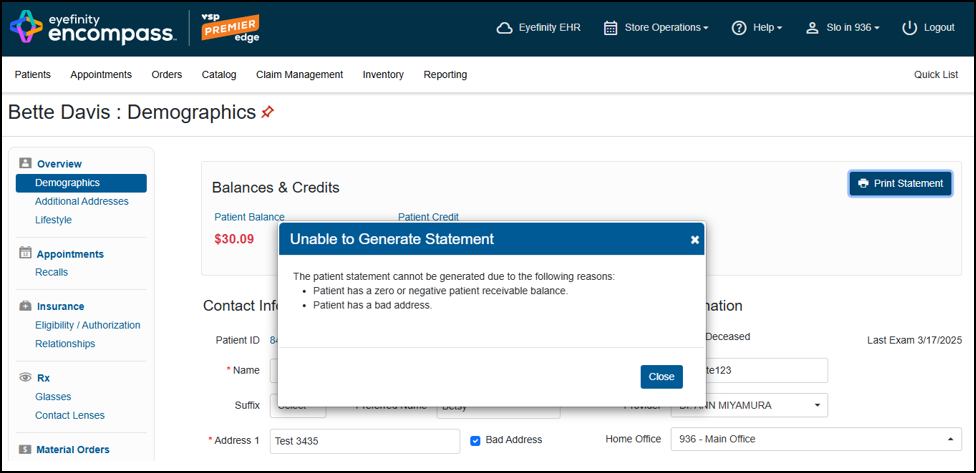
Expanded Valid Values for Prism on Prescription and Eyeglass Orders
We expanded the accepted values for horizontal and vertical prism lenses. You can now enter a minimum value of .01 and a maximum value of 20.0 diopters when creating an eyeglass prescription or order. If you enter a value outside the accepted value range, the system prompts you to enter a valid value.
If your practice has opted to use the feature that limits your prism values to increments of .12 or .25, this limitation is still respected and a .01 will prompt you to enter a valid value.
Upload Documents from Patient Details Documents Tab
When you open the Patient Details from the calendar, you can now upload a document from the Documents tab. For more information see Reviewing and Modifying Patient Information from the Appointment CalendarUploading a Document
Claim Management Enhancements
Claim Management includes enhancements to the following areas:
VSP On Hold Claim Warning Message in Claim Detail
When a VSP claim has a warning that has caused it to go on hold, a yellow message box will now display at the top of the Claim Detail screen. Click the Review link in the message to see the warning.
This update replaces the Warnings button that would previously display on the Claim Detail screen.
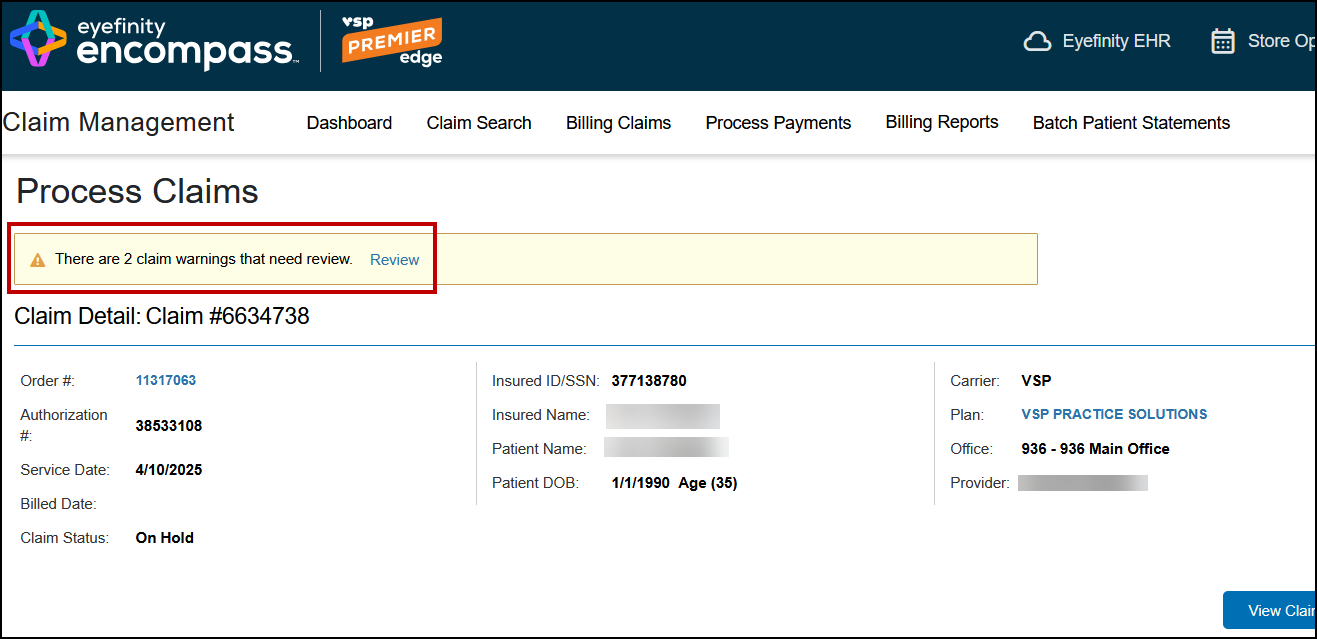
The Warnings window opens.
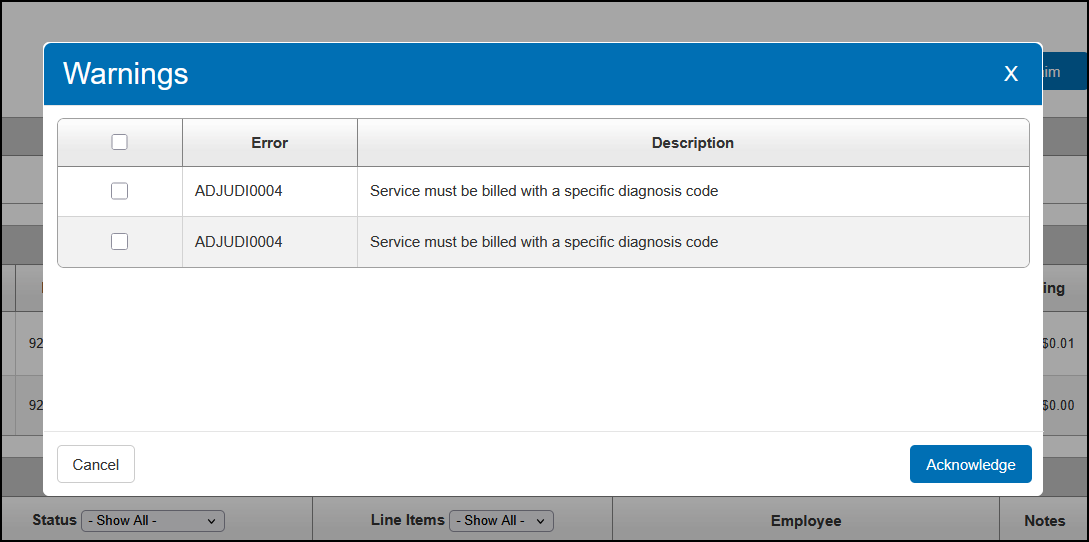
Do one of the following:
-
Click Cancel and edit the claim to fix the issues. Then return to the Claim Detail screen and click Ready to Bill Carrier to allow the billing integration to submit the updated claim.
OR
-
Select the check boxes next to the warnings and click Acknowledge to proceed without fixing the issues.
Claim Detail Reformatting with Expanded Related Claims Information
The information at the top of the Claim Detail screen has been reorganized to be easier to read. You'll see the following changes:
-
The Actions drop-down list has been moved to a button in the upper-right corner of the screen. The options in the list haven't changed.
-
The claim total amounts (Charge Amount, Paid Amount, Insurance Receivable, and Patient Receivable) have moved to a column on the right side.
-
The positions of other information, such as Order #, Service Date, and Billed Date have been adjusted slightly.
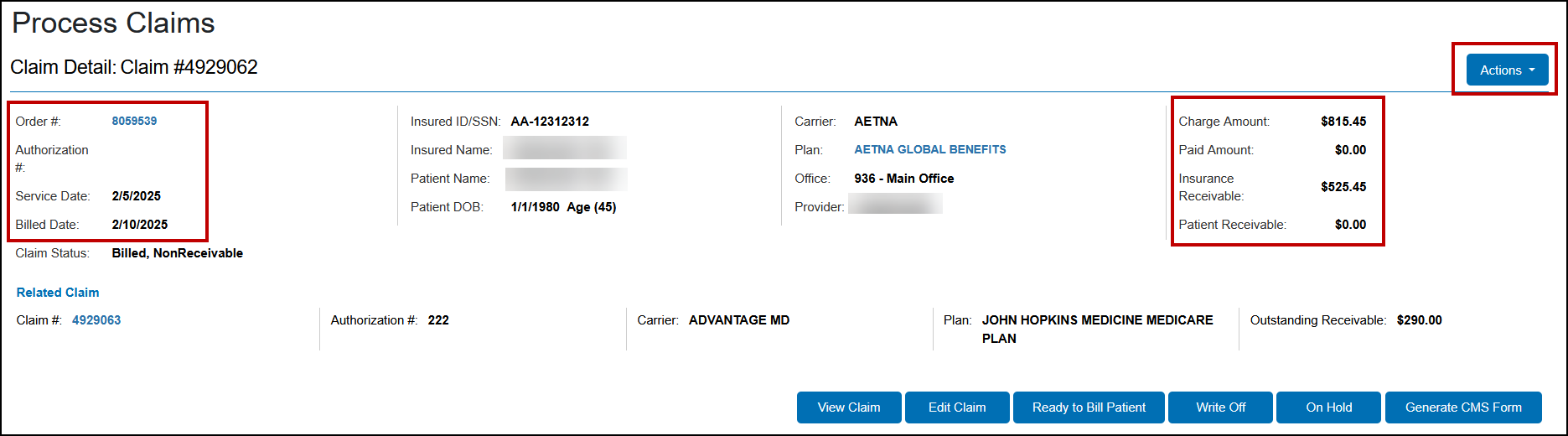
The screen also now displays the Claim #, Authorization #, Carrier, Plan, and Outstanding Receivable for related claims. Previously, only the claim number was displayed. As before, you can click on the Claim # link to open the related claim.
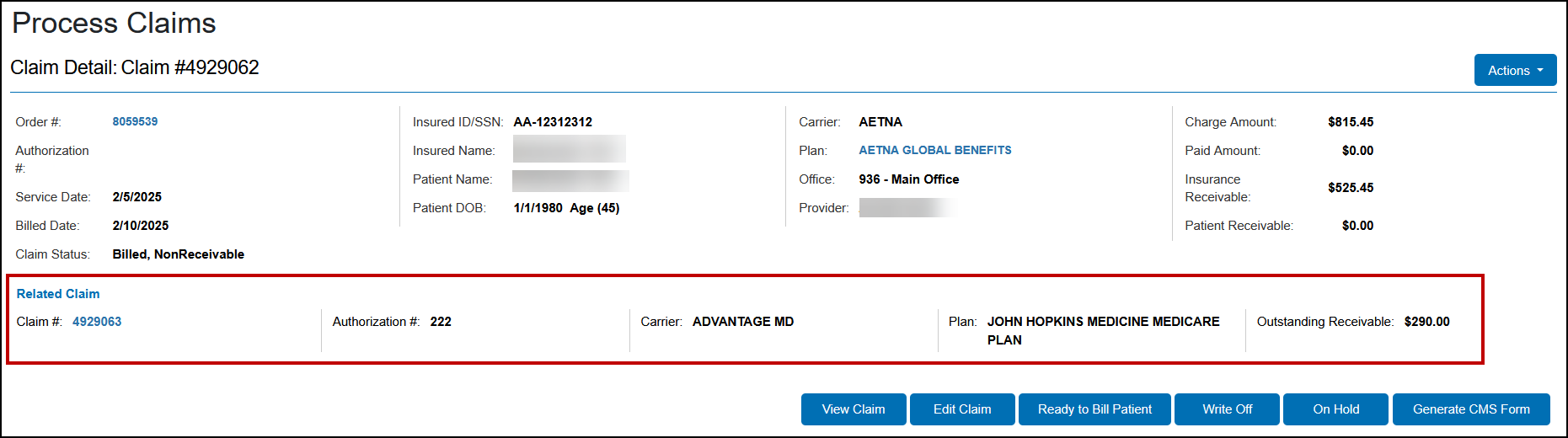
Patient Statement Improvements
We've made the following changes to the Patient Statements screen:
-
The screen is now titled "Batch Patient Statements," to clarify that this feature generates batches of multiple statements. To print a patient statement for an individual claim, open the Claim Detail screen and click Generate Statements.
-
We've also added a message to the Search Results tab, with a reminder that statements may take up to 10 minutes to generate. The message also includes a link to the Patient Statements Queue, where you can see the status of each statement batch.
Mark as Billed in Claim Detail and Claim Search
The Bill to Carrier button in the Claim Detail and Claim Search screens is now labeled Mark as Billed. This new label better reflects the function of the button, which is to change the claim's status to Billed (not to send the bill to the carrier).
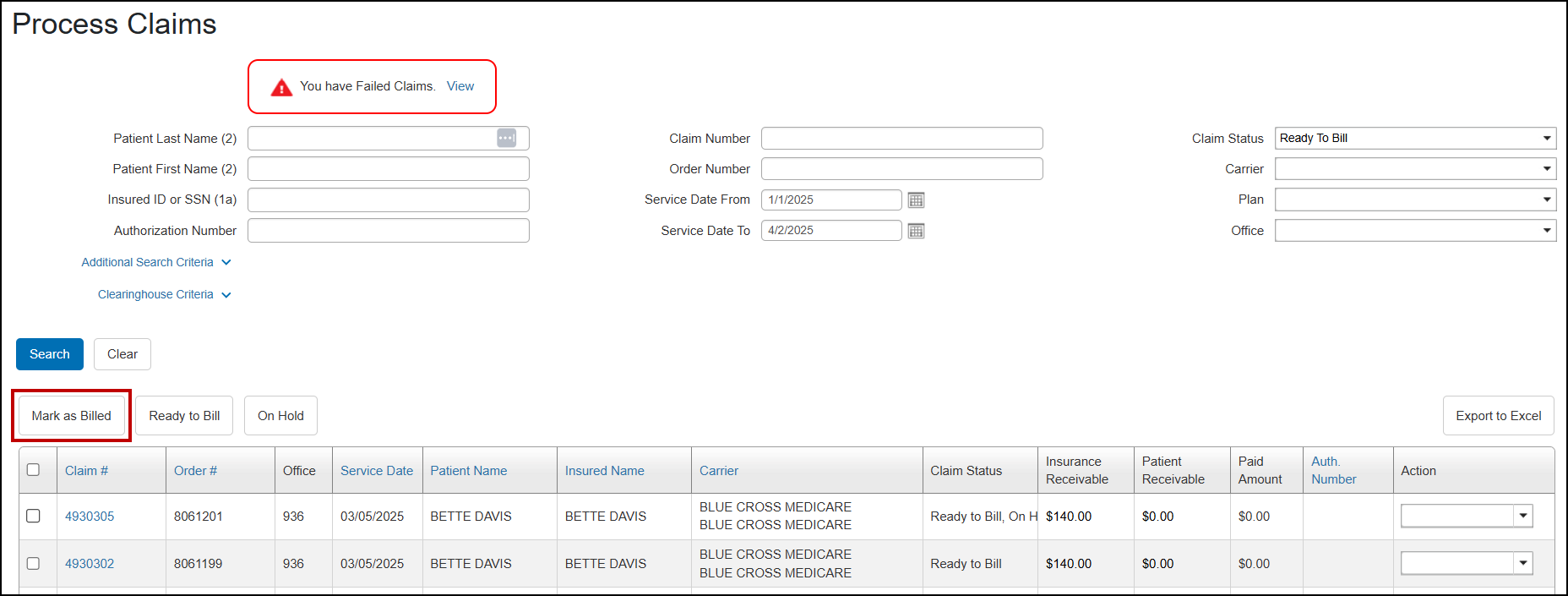
Faster Claim Search
We've made enhancements to the Claims search to improve performance and reduce wait times for some search criteria (such as Claim Number, Order Number and Service dates). While these improvements make the search process more efficient, please note the changes may not result in a significant speed increase for all scenarios.
Administration Enhancements
Administration includes enhancements to the following areas:
Remit Address for Patient Statements
You can now set up a remit address (where you want patients to mail payments) for your patient statements that is different from your return address. The remit address defaults to use the address specified in Company Information, but you can also enter a custom address.
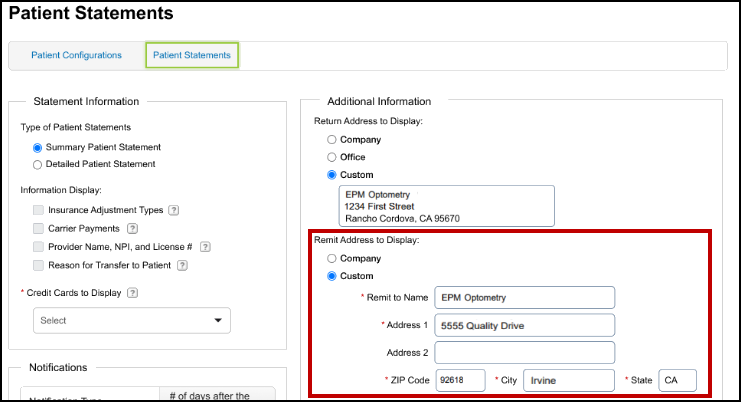
The remittance address prints below the payment fields on the statement, along with the text "Remit Payment To".
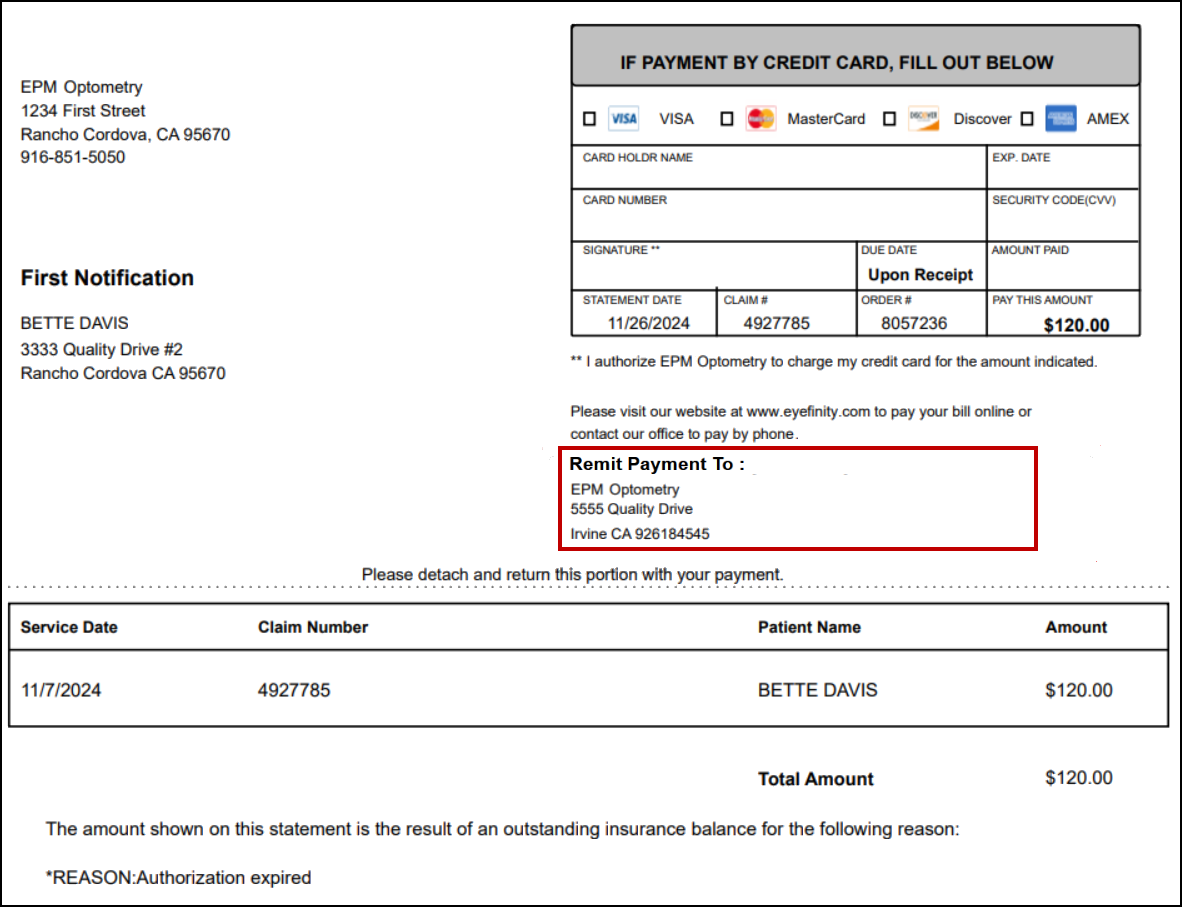
Improved Service Name Search
We've improved the Service Name search field in the Service Facility Location screen to provide faster and more focused search results.
Integration Enhancement
This release includes the following integration enhancement:
Worldpay Switches to OmniToken
Eyefinity is updating its integration with Worldpay to replace PASS tokens with OmniTokens, a new type of payment token. The change happens behind the scenes with no expected impact to functionality. As a reminder, we use payment tokens, instead of storing your patient’s card information, to reduce risk of card data theft and make passing your PCI assessments easier.
API Enhancement
This release includes the following API enhancement:
Communication Methods Added to Patient Engagement V2 Endpoints
The Patient Engagement V2 endpoints now include the ability to request, create or update a patient's communication methods to include bad phone number/email and Declined to Share email indicators. We also added bad phone number/email, Declined to Share email, and Preferred Name to the response for post/v2patients, post/v2patients/search and get/v2patients/{ids}.
Fixed Issues
This release includes fixed issues in the following areas:
Front Office
-
Kaleyedoscope frame orders are now submitted correctly when the associated VSP claim goes on hold and then is successfully reprocessed.
-
Incorrect patient birth dates are no longer recorded in the system after performing a VSP Subscriber search.
-
You can now search for patients by date of birth; previously, incorrect formatting of the date prevented the patient from being found.
-
When searching for a patient and the patient's first and last name are transposed, the patient displays in the results and you can open the patient profile. Previously, you couldn't open the profile.
-
When a prescription includes a hard contact lens that is no longer active, the prescription is still available in the system. Previously, you couldn't open the prescription.
-
When creating an order for occupational lenses with a prescription that includes both a single vision lens and a multi-focal lens, you can now enter the Measurements for each lens, including Seg Height, as required.
-
We corrected an issue causing order errors starting with LABVAl2; previously, the system looked for additional values that are not required for single lens orders.
-
VSP Medicaid insurance remake orders can be processed if the authorization has expired; previously, if the authorization expired, you couldn't remake the order.
-
When creating a remake for an order where the original order is from an office no longer active, the remake defaults to the office you are currently signed into. Previously, the first active office in the list was being used.
-
When using the iPad with a horizontal orientation to view a prescription from the patient, the Back button is available so you can close the prescription. Previously, only the Save button displayed.
-
We fixed an issue that was causing VSP calculations for lens orders to fail with a "Dependent service code is missing and not payable" error.
Claim Management
-
Errors no longer occur when trying to generate batches of patient statements when the statement type is set to Summary.
-
Benefit calculations and claims for VSP orders that include a lenticular single vision or lenticular bifocal lens now apply the correct CPT code.
Reporting
-
When you run the Daily Transaction Payment Report for a date or dates where no payment data is available, a message displays indicating no data was found for the selected search criteria.
-
The Referral Source Tracking Report now looks at the referred by provider's first and last name to ensure proper reporting for offices with multiple outside providers with the same last name.
Encompass 10.50.1
Release Date: May 20, 2025
The 10.50.1 release fixes the following issue:
-
We increased the font size on the printed Patient Overview.