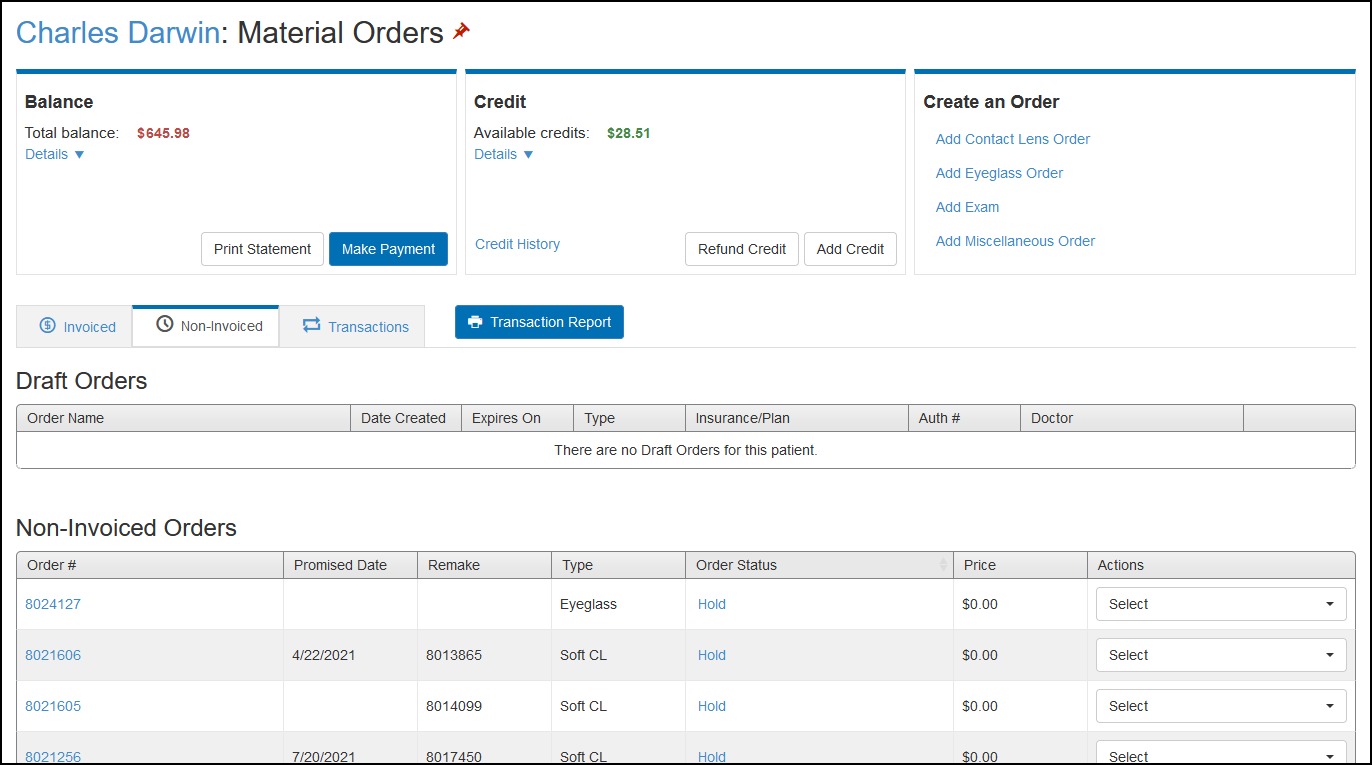Eyefinity Practice Management 10.34 Release Notes
Release Date: August 25, 2021
Eyefinity announces the newest version of Eyefinity Practice Management. This updated version improves upon your system's robust attributes and offers new features and expanded functionality.
This section includes:
- Front Office Enhancements
- Administration Enhancement
- Claim Management Change
- Fixed Issues
- Beta Test Opportunity
Front Office Enhancements
Eyefinity Practice Management 10.34 Front Office includes enhancements to the following areas:
- Secondary Contact Phone Number in Appointment Confirmations
- Patient Demographics Label Changes
- Patient Open Exams Report Name Change
- Pending Exams Name Change
Secondary Contact Phone Number in Appointment Confirmations
The Appointment Confirmations screen has been updated to display patients' secondary contact phone numbers, if available. The secondary number is shown below the primary number in the Phone column. Secondary numbers are also included on the printed Appointment Confirmations list.
Patient Demographics Label Changes
The Nickname field label in Demographics has been changed to Preferred Name. The name entered in this field will appear in the Preferred Name columns in the Search/Add Patient, Add Appointment, and Insurance: Relationships search result lists, as well as on appointments in the Scheduler.
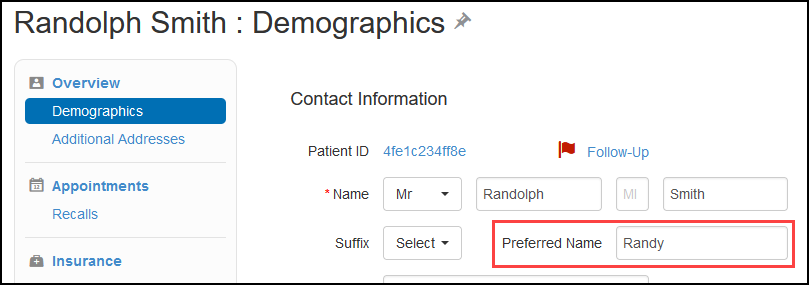
The Gender field label has been changed to Birth Sex. This label has also been updated in the Scheduler.
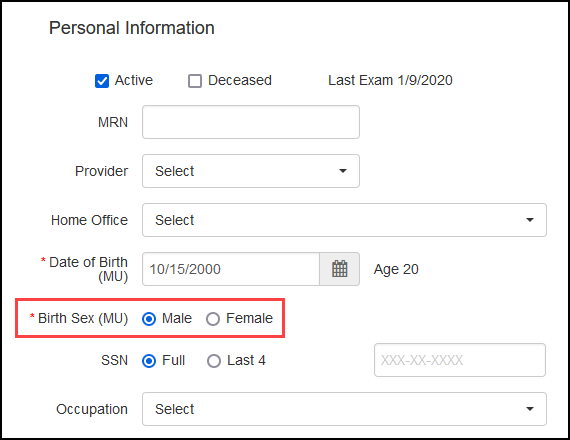
Patient Open Exams Report Name Change
The Patient Open EEHR Exams Report has been renamed to Patient Open Exams Report. This change was made to accommodate future telehealth integration enhancements.
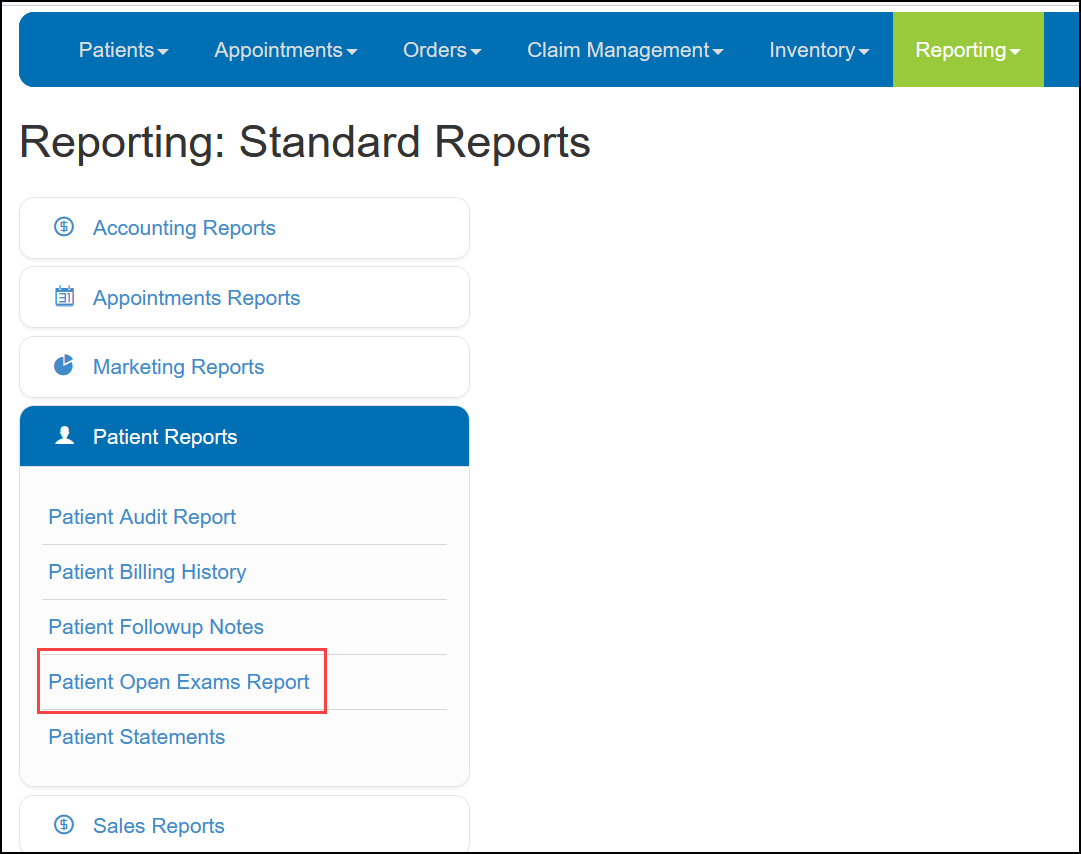
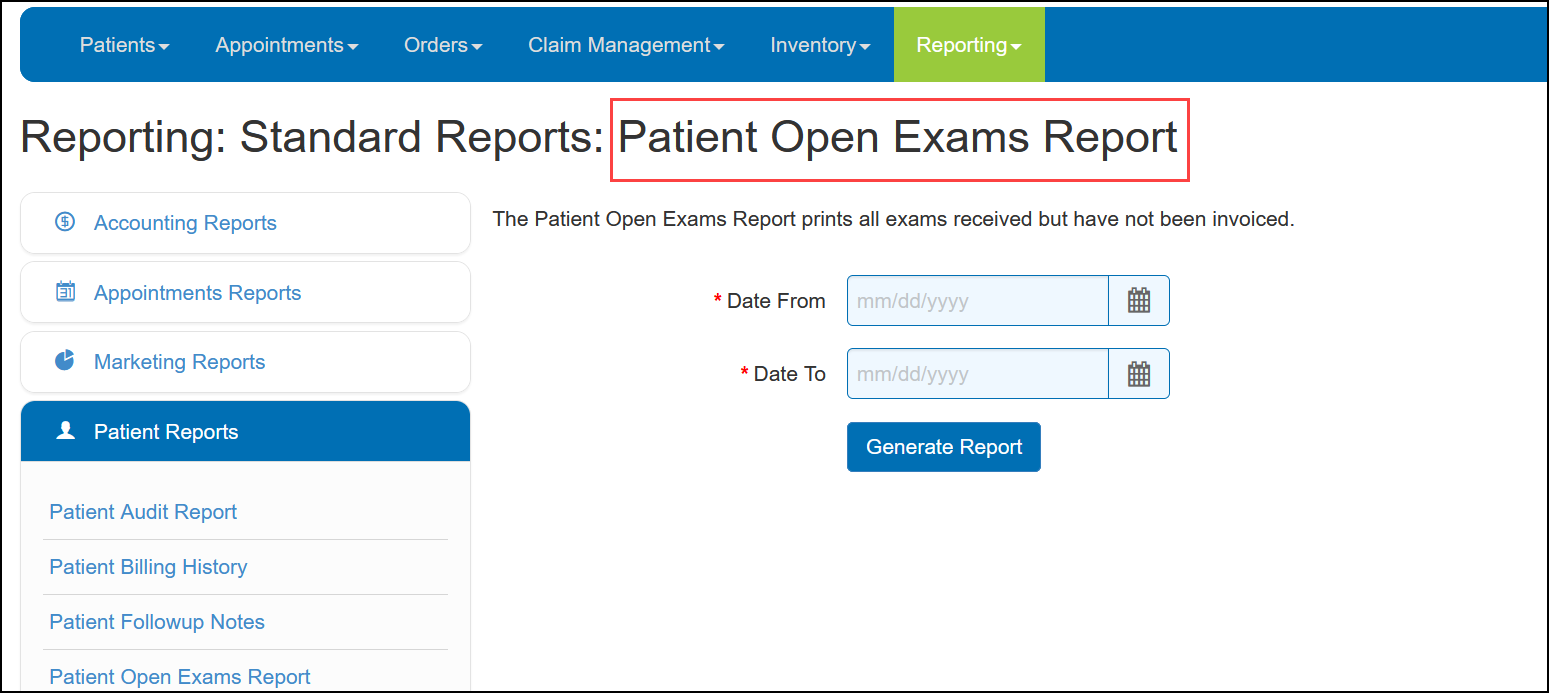
Pending Exams Name Change
The Pending Eyefinity EHR Exams section of the Exams screen has been renamed to Pending Exams. This change was made to accommodate future teleheath integration enhancements.

Administration Enhancement
Eyefinity Practice Management 10.34 Administration includes an enhancement to the following area:
Office On Hand Quantities in Standard Frame Setup
The On Hand column in Standard Frame Setup displays the total quantity on hand in all offices in your company. You can now view a breakdown of the on hand quantities for your individual offices by hovering your cursor over the icon next to the quantity shown in the column.
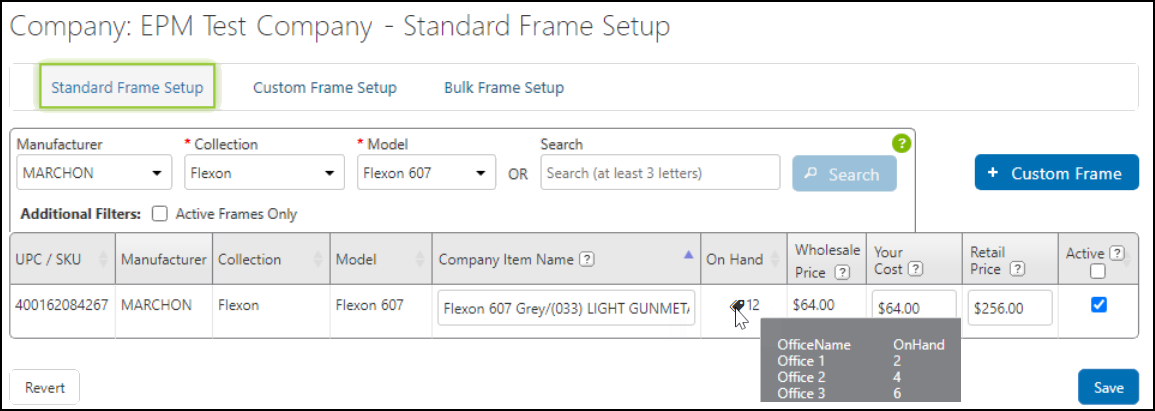
Claim Management Change
Eyefinity Practice Management 10.34 Claims Management includes an important change to the following area:
VSP Secondary Coordination of Benefits Claim Processing
About the New VSP Interface: VSP is modernizing ordering and claims submission platforms to implement system best practices, enhance security, and create greater efficiencies for practices. As part of these efforts, we have started rolling out a new VSP interface in Eyefinity Practice Management for in-network providers, beginning in February 2021 with select practices.
If you have questions about the status of your practice, contact Eyefinity Customer Care at epmsupport@eyefinity.com.
Coordination of Benefits claims where the primary insurance is medical and the secondary insurance is VSP are no longer automatically submitted to VSP upon invoicing, and the primary claim must be paid prior to submitting the VSP secondary claim. The VSP secondary claim status is set to On Hold and you must manually edit the claim before it can be submitted, as follows:
-
Create and invoice the order, as described in Applying VSP Insurance as Secondary Insurance on Exam Orders.
The VSP secondary claim is created and the status is set to On Hold.
-
Go to Claim Management and search for the claim.
The Claims Processing screen displays a list of your search results.
-
Locate the VSP secondary claim in the list and select Edit Claim from the Action drop-down list.
The claim opens.
-
Under Patient Health Condition, locate Box 19. For VSP Coordination of Benefits claims, the field displays "Secondary COB Claim".
-
Type the following in the Box 19 field, entering the amount(s) paid by the patient in place of $XX.XX.
secondary COB claim patient resp exam $XX.XX retinal screening $XX.XX
-
Click Save.
The change is saved and the Process Claims window returns to your search results.
-
Set the claim status to ready to bill. See Setting the Claim Status to Ready to Bill for instructions.
Fixed Issues
Eyefinity Practice Management 10.34 includes fixed issues in the following area:
Front Office
- When you edit or void a Lab on Hold order that includes an exam imported from Eyefinity EHR, the exam is now returned to Pending status. Previously, the exam was deleted from the system.
- The Plan Summary Report now opens without error for eligibilities added through TriZetto.
- The VSP Patient Record Report will now be available in the system for 90 days.
Beta Test Opportunity
We have the following new Beta testing opportunity for interested practices.
Material Orders Screen Redesign
Move through ordering and transaction processes quickly and confidently with significant upgrades to the Material Orders screen. Improvements include the ability to:
- Quickly navigate for review of past transactions and search by order number for auditing purposes
- Process patient uncovered insurance balances with a single payment
- Set the minimum patient payment required to invoice an order
- Quickly return frames and contacts to inventory with a new Merchandise Drop feature
- Access printable reports in one area
-
Use a tablet to easily check out patients with our new tablet screen optimization