Eyefinity Practice Management 10.39 Release Notes
Release Date:
Eyefinity announces the newest version of Eyefinity Practice Management. This updated version improves upon your system's robust attributes and offers new features and expanded functionality.
This section includes:
- Front Office Enhancements
- Claim Management Enhancement
- Administration Enhancements
- Eyefinity Patient Engagement Solutions Enhancement
- Fixed Issues
- Eyefinity Practice Management 10.39.1
Front Office
Enhancements
Eyefinity Practice Management 10.39 includes enhancements to the following areas:
Browser Cache Clearing No Longer Required
We've eliminated the need for you to clear your browser cache when Eyefinity Practice Management is updated with a new release.
New Week-Team View and Additional Appointment Calendar View Changes
The Appointment Calendar includes a number of changes to views including a new Week-Team view.
The Week-Team view shows multiple resources for the selected week. You select the resources you want to show using Resource Settings (accessed by clicking the three dot icon in the upper right). You can also use the Options button to choose to show Saturday and Sunday and to define the maximum number of resources to display. If you select more resources than the maximum defined, an arrow icon displays in the upper right. Click the arrow to scroll to the next set of resources.
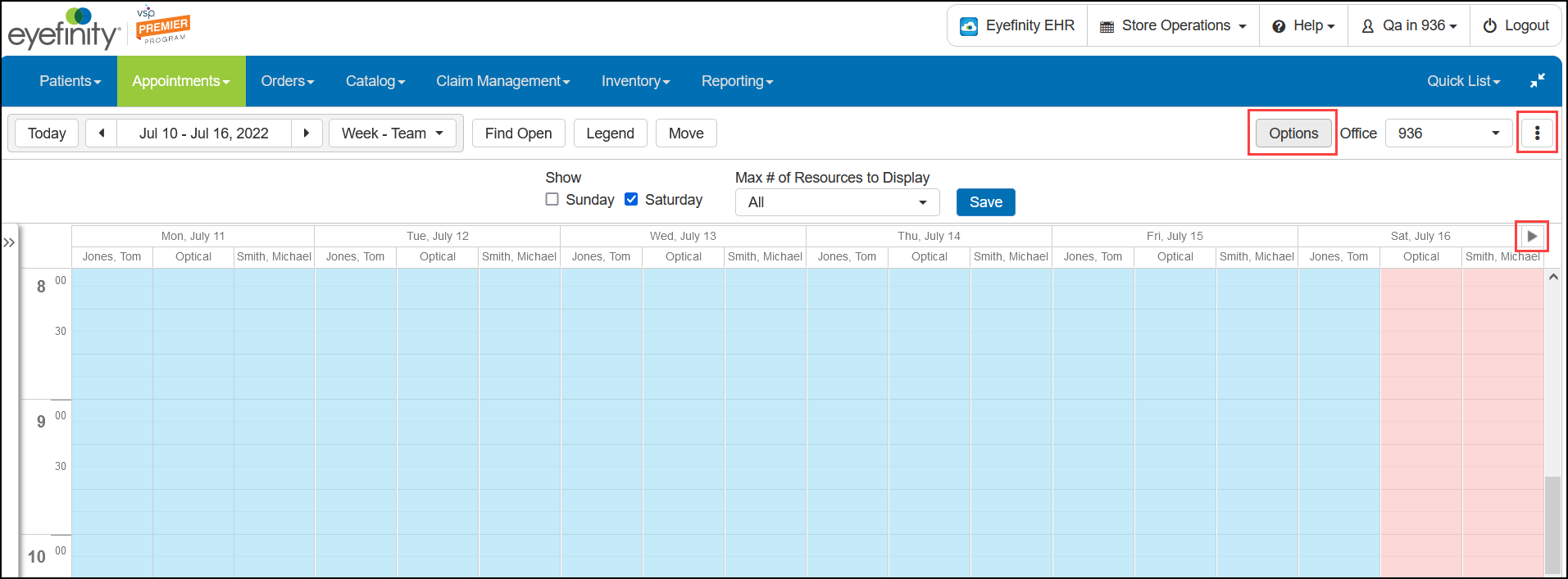
Additional changes include:
-
The system now remembers the last Appointment Calendar view (Day, Week, etc.) you've selected until you log out or clear your browser cache. When you log back in, the Calendar returns to the default view set for your office in Administration.
-
The Minor icon now displays on appointments for patients under 18 years old in Day and Week views.
-
The date and year now display fully in the date selection field.
Service/Exam Name on Appointments
The Appointment Calendar time slots, patient Appointments screen, Appointment Schedule Report, and Appointment Service Type Report now show the Service/Exam Name
New Look for Appointment Validation
When scheduling appointments, the system validates the appointment and restricts or warns if the validation fails. The system displays all restrictions/warnings in the Appointment Validation screen. If only warnings exist, you can opt to go back and edit the appointment or schedule the appointment. If restrictions exist, you are required to go back and edit the appointment.
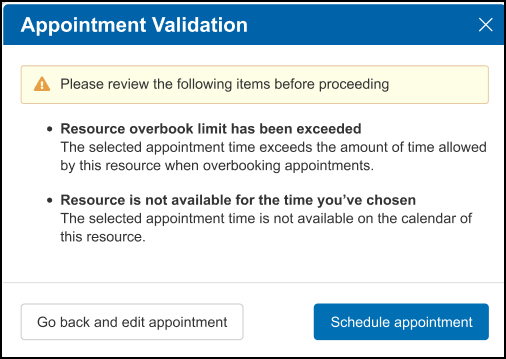
Applied Payment Default When Invoicing
The Applied Payment fields in the Generate Invoice screen now default to the full amounts, even when there is a Minimum Payment Percentage for Checkout set in Administration. You can change the amount, if necessary, following the minimum payment requirements set for your practice.
Daily Flash Sales by Resource Report
You now have the option to export the Daily Flash Sales by Resource Report as a CSV file, which lists the details for each employee separately. Clicking Generate Report opens a PDF that shows totals for all employees, without the details.
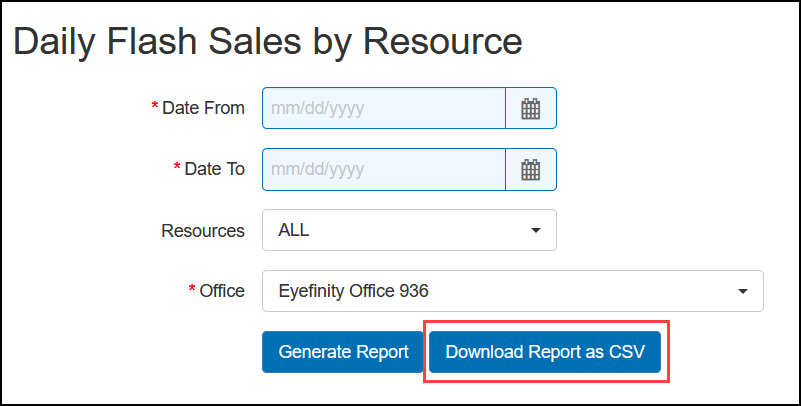
Claim Management Enhancement
Eyefinity Practice Management 10.39 Claim Management includes enhancements to the following area:
EDI Transmission Search
We've added new filters to the EDI Transmission screen so you can search by Plan, Office, and/or the patient's State. (The State filter searches for patient claims based on the State assigned to the patient’s demographic address record.)
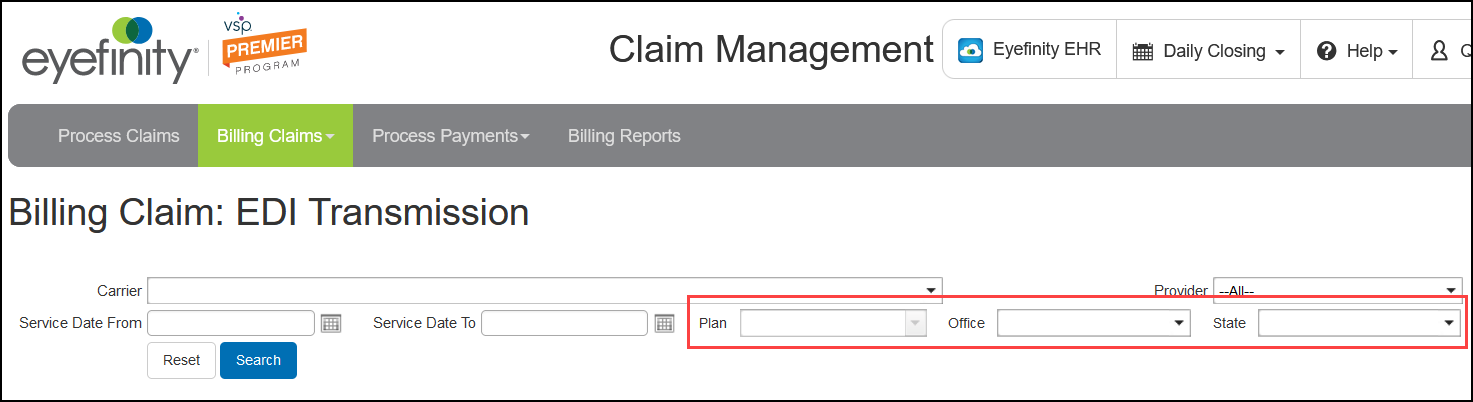
Administration Enhancements
Eyefinity Practice Management 10.39 Administration includes enhancements to the following areas:
Change Company/Office Logo
You can now change your logo at both the company an office level. From either Company Information or Office Information, simply click on the trash can icon to remove the existing logo and then add the new logo.
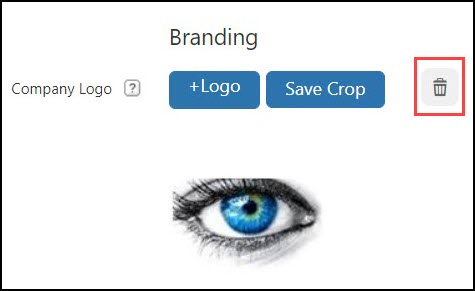
Set Appointment Calendar to Use Default Exam Minutes for Selected Resource
You can now select whether the Appointment Calendar will use the default exam minutes (appointment duration) set up for the selected resource when you are working in the Day, Week, and Week-Team view. For example, if the selected resource has 20 minutes set in Administration, the Appointment Calendar automatically offers time slots of 20 minutes when you hover your cursor over the schedule.
In Day view, the Calendar offers time slots of the shortest exam duration set for the resources displayed. If one resource is set to 20 minutes and another is set to 10 minutes, the Calendar will use the 10-minute duration.
To turn this feature on, go to Office Setup, click Scheduler Preferences, and select the new Use Resource Default Exam Minutes for Calendar Time Slots checkbox under Resource Exam Minutes. For information on changing a resource's default exam minutes, see Editing Resources.
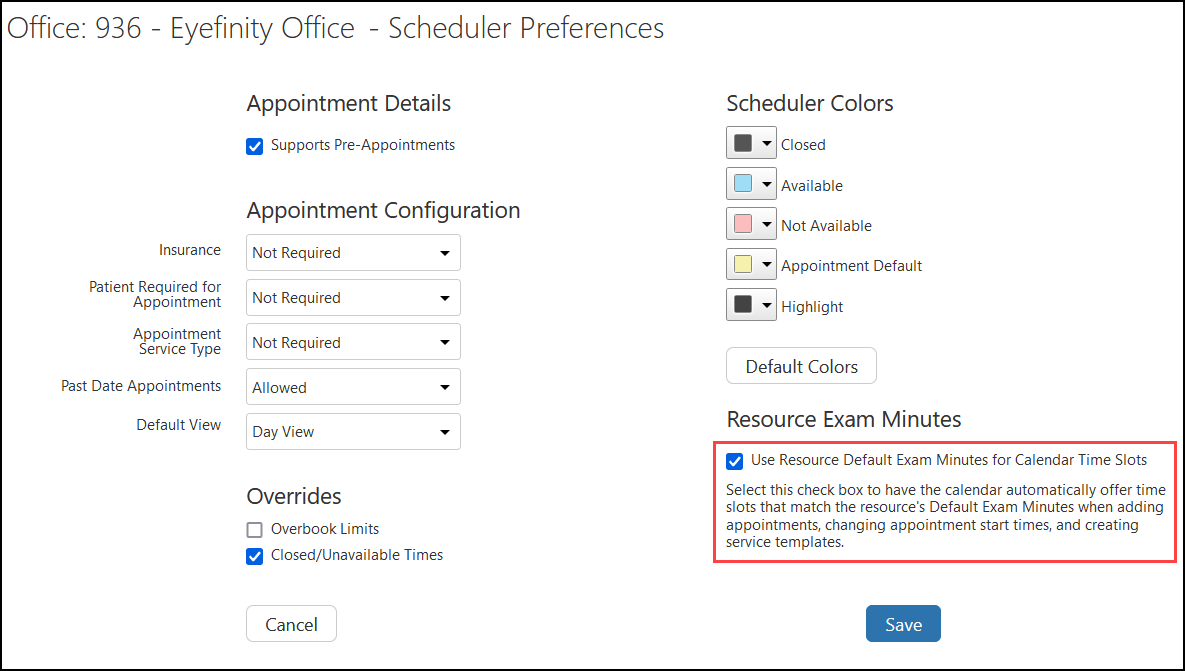
Resource Schedule Setup Security Permission
A new Resource Schedule Setup security permission check box has been added to Provider Setup and Staff Setup. Selecting this check box enables the provider or staff member to create and modify calendar schedules for resources. For more information, see Understanding Provider and Staff Security Permissions.
The Resource Schedule Setup security permission check box is selected for all providers and staff by default. If there are providers or staff members in your practice who should not have this security permission, go to Provider Setup or Staff Setup and deselect the check box.
Eyefinity Patient Engagement Solutions Enhancement
We've made the following update to Eyefinity Practice Management to support the Eyefinity Integrated Online Scheduler. See Using Eyefinity Patient Engagement Solutions for complete information on how to set up and use the scheduler.
Patient Review for Online Scheduling
When a patient schedules an appointment using the Eyefinity Integrated Online Scheduler and no patient record is found for them in Eyefinity Practice Management, the Scheduler asks them to confirm whether they are a new patient.
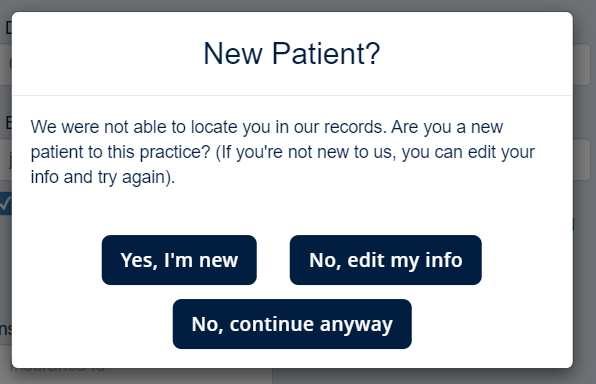
If the patient clicks No, continue anyway, the appointment is scheduled and a patient record is created in Eyefinity Practice Management. We've updated this feature so that a message now displays on the Eyefinity Practice Management home screen and the Search/Add Patient screen to notify you so you can review the new patient record and decide whether to keep it or not. Notifications display only for patients scheduled at the office you are logged in to.
-
From the home screen or the Search/Add Patient screen, click the Click to review link.
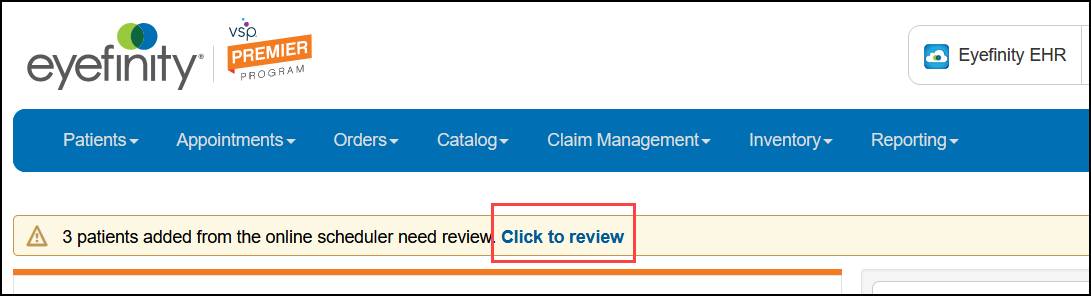
The Patients for Review window opens.
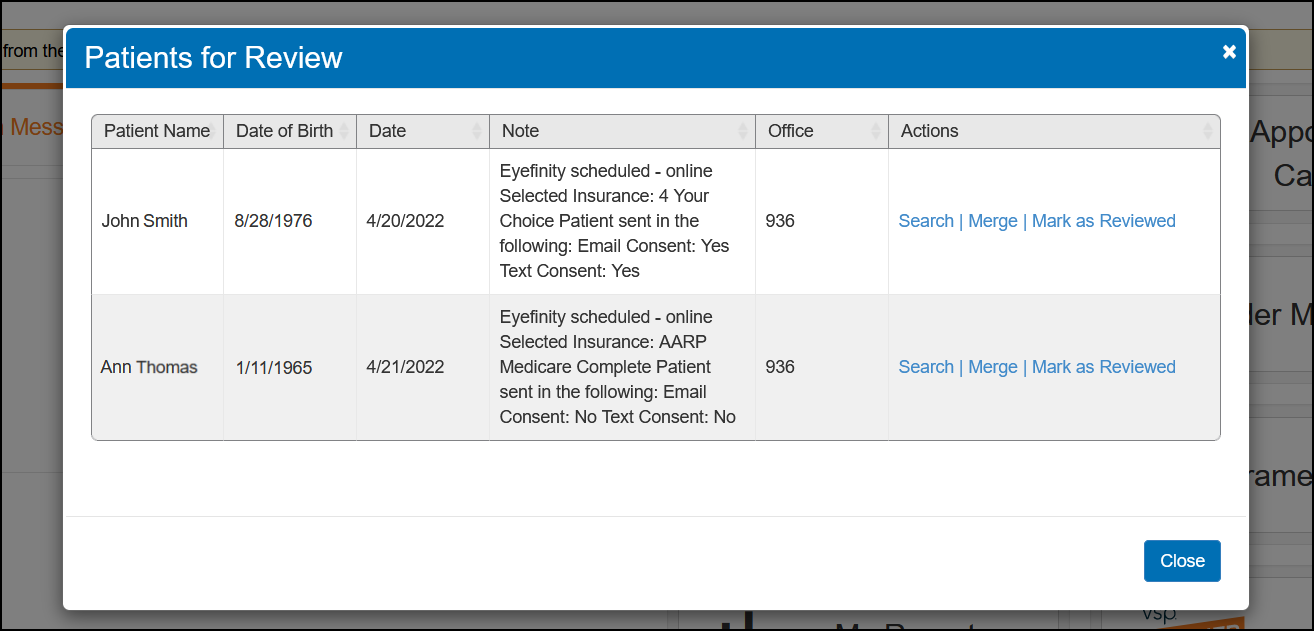
-
Review the list of patients and click the appropriate action for each.
Search– Opens the Search/Add Patient screen and automatically searches for a matching patient record. Use this option if you want to locate and review the patient's record.
Merge – Opens the Merge Duplicate Patients screen. Use this option if you believe the patient is a duplicate. See Merging Patients for instructions on performing a patient merge.
Only providers and staff members with the Merge Patients security permission selected in Administration can use the Merge option.
Mark as Reviewed– Accepts the patient record and removes the patient from the patient review list. Use this option to keep the patient's record in your system.
A message also displays on the Demographics screen of any patient that needs review. Go to the patient's Notes screen to see information about the appointment the patient scheduled online. For more information on the Notes screen, see Viewing and Recording Other Notes.
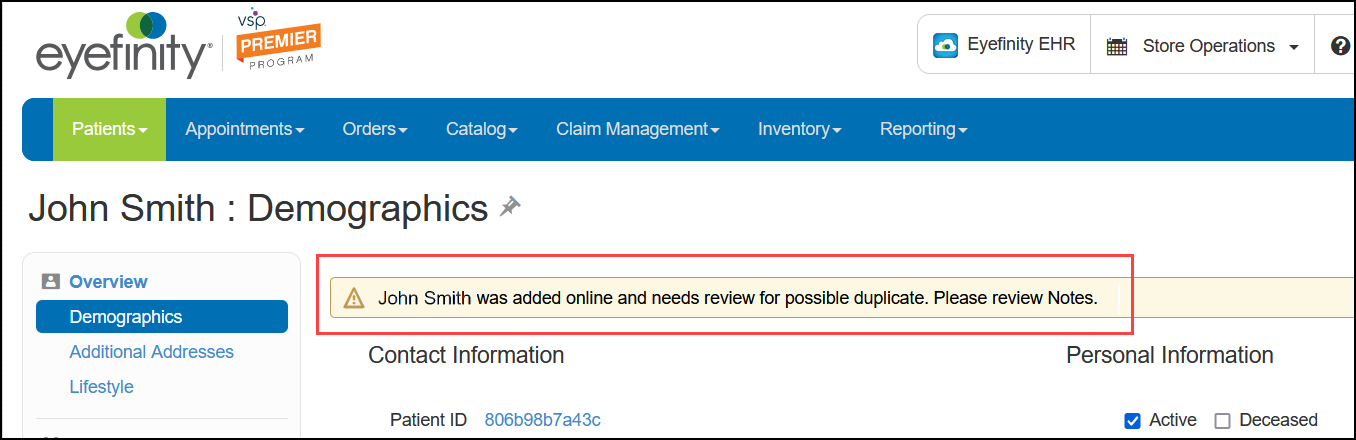
Fixed Issues
Eyefinity Practice Management 10.39 includes fixed issues in the following areas:
Front Office
-
Duplicate transactions are no longer created when you double-click Process Order after invoicing.
-
An issue where invoiced exam orders were not displaying in the system has been fixed.
-
If you use an Apple Mac system, you can now successfully download the Dynamsoft plugin and scan documents directly into Eyefinity Practice Management.
-
For offices in Hawaii, Daily Closing can now be reopened until midnight (12:00 a.m.) local time.
-
You can now successfully complete a material order adjustment for less than $0.51.
-
Errors no longer occur when printing packing slips and Doctor Service Reports.
-
VSP orders for uncut lenses are now transmitted correctly. Previously, the Uncut request was not being sent to the lab.
-
Miscellaneous patient payments for uncovered insurance claim amounts are now recorded correctly. Previously, payments covering the entire rejected amount would leave a balance on the patient's account and a patient receivable would continue to display on the claim.
-
The Patients With No Recall Report now correctly prints only active patients who are due for recall at the selected office(s), and excludes deceased patients and patients who are only in the system as responsible parties. It also excludes patients who have already been recalled at another office.
-
Errors no longer occur when generating the Patient Statements Report.
-
VSP Out-of-Network practices can now successfully submit private pay orders through eLab.
-
Autofill data saved by your browser no longer automatically populates fields on the Inventory screens.
Administration
-
Errors no longer occur when you add or edit insurance details for providers.
-
Errors no longer occur when you add or edit recall schedules in the Recall Types screen.
-
Errors no longer occur when you use Quick Setup to activate and price an eyeglass lens.
Eyefinity Patient Engagement Solutions
-
Answers entered in the integrated online forms are now transmitted successfully to Eyefinity Practice Management. Previously, some "Yes" answers were transmitted as "No" or were blank.
Eyefinity Practice Management 10.39.1
Release Date: August 26, 2022
Eyefinity Practice Management 10.39.1 fixes the following issues:
-
Invalid Provider errors no longer occur when you submit orders with prescriptions from outside providers to eLab or VSP.
-
An issue where you were unable to print Patient Statements from the Demographics or Material Orders screens has been corrected.
-
The Week-Team calendar view now correctly displays the days selected for the Office Hours in Administration.