Eyefinity Practice Management 10.24 Release Notes
Release Date: September 15, 2020
Eyefinity announces the newest version of Eyefinity Practice Management. This updated version improves upon your system's robust attributes and offers new features and expanded functionality.
This section includes:
Front Office Enhancements
Eyefinity Practice Management 10.24 Front Office includes enhancements to the following areas:
- Payouts in Daily Closing
- Coverage Type in Add Insurance
- Patient Quick List Search
- Access Patient Information From Search Patients List
- Print Minor Consent Form in Overview
- Suffix for Patient Name in Demographics and Add Dependent
- Carrier Website Link in Add Insurance and Edit Insurance
- Date of Birth Format in Demographics
- Update to Exam Screen and Exam Summary
- Material Orders Functions Disabled When Multiple Days are Open
- Insured ID Number Format in Add Insurance and Edit Insurance
- Patient Title Automatically Selects Gender in Demographics
- Declined to Share Email Option in Demographics
Payouts in Daily Closing
A new Payouts section has been added to the Daily Closing screen to enable you to deduct amounts from the daily deposit for purchases that were made with funds from the cash drawer on the posting date. Use payouts to deduct the cost of items such as postage, office supplies, repairs, a staff luncheon, etc. When you enter a payout, you can type a note to explain the details of the purchase. Payouts are included on the Daily Closing Report.
- Record all daily closing amounts.
- At the bottom of the Daily Closing screen, under Payouts, click + Payout.
- Select the Payout Type. The Payout Types are pre-defined by the system and are not editable.
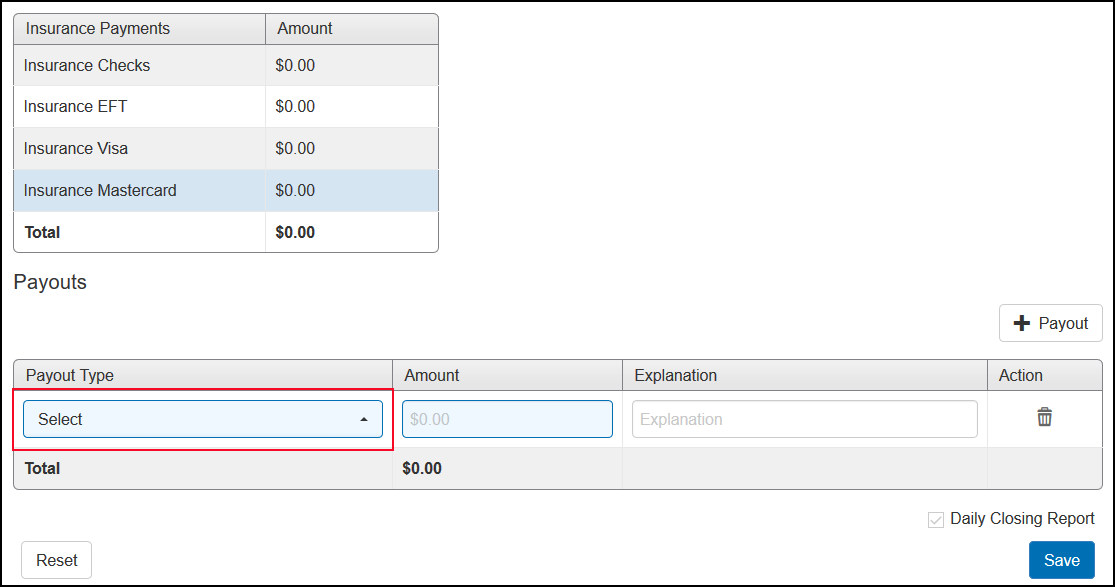
- Enter the Amount of the payout.
- Type an Explanation for the payout, if necessary.
- Repeat steps 2 through 5 to add any additional payouts. If you need to delete a payout entry, click the Remove Payout icon in the Action column.
- Click Save to complete Daily Closing.
Coverage Type in Add Insurance
A new Coverage Type column has been added to the Insurance screen to indicate whether each insurance plan is Medical Only, Vision Only, or Both (both Vision and Medical).
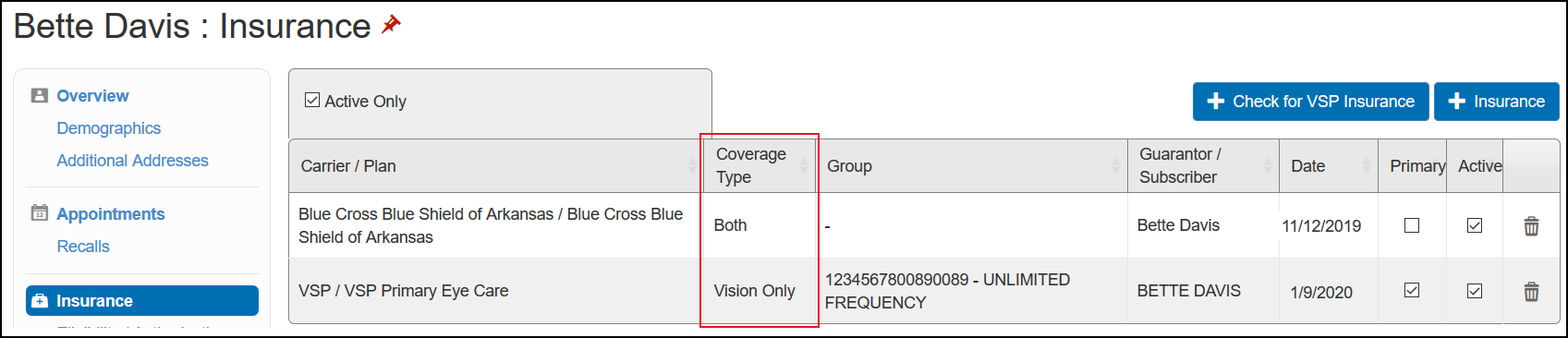
Patient Quick List Search
You can now search for patients in the Quick List by entering any part of the patient's first or last name in the new Search for patient field.
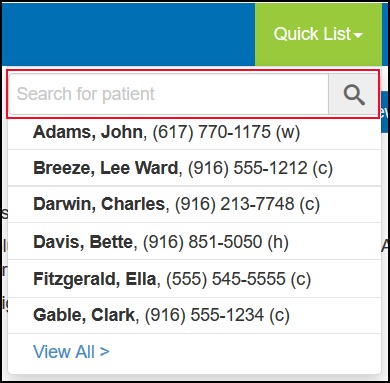
Access Patient Information From Search Patients List
A new Shortcuts column has been added to the search results list in Search Patients. The column displays icons that enable you to quickly access the patient's information in other areas of the system.
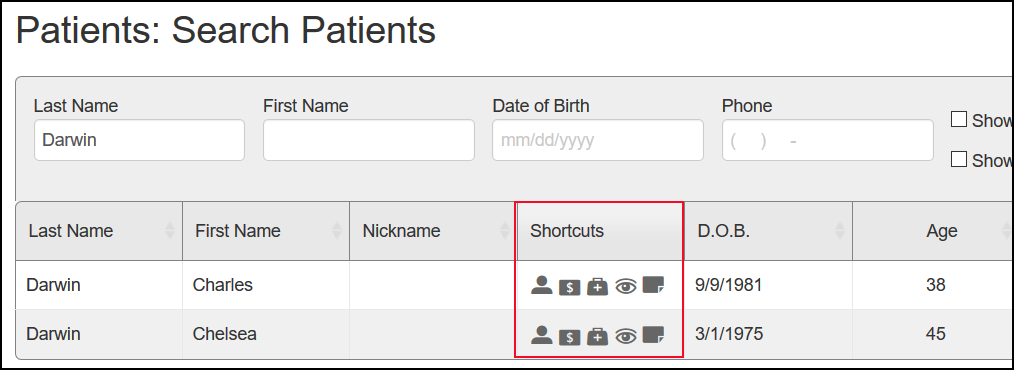
- Search for the patient. For more information, see Searching for Existing Patients.
- Locate the patient in the list.
- Click one of the icons in the Shortcuts column. Hover your cursor over each icon to see what part of the system it accesses.
|
|
Opens the patient's Demographics screen. This option is only available if the Use Patient Overview check box is deselected in Administration. For more information, go to Setting Up the Patient Default Landing Page. |
|
|
Opens the patient's Material Orders screen. |
|
|
Opens the patient's Insurance screen. |
|
|
Opens the patient's Rx screen. |
|
|
Opens the patient's Notes screen. |
Print Minor Consent Form in Overview
For patients under 18 years old, you can now print the Permission to Consent for Medical/Optometric Care to Minor Child or Incapacitated Adult form from the patient's Overview screen. For more information, see Printing a Minor Consent Form.
Suffix for Patient Name in Demographics and Add Dependent
The Demographics and Add Dependent screens have been updated to include a Suffix drop-down list to enable you to indicate when a patient has a suffix as part of his or her name. Available suffixes include Jr., Sr., MD, PhD, and others.
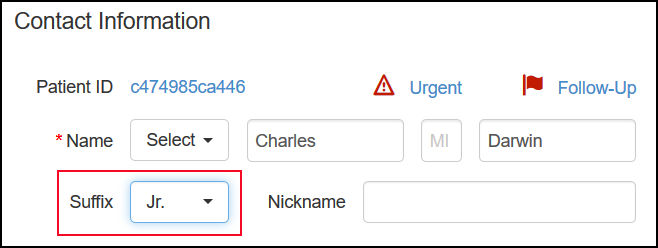
Carrier Website Link in Add Insurance and Edit Insurance
The Add Insurance and Edit Insurance windows now include a link to the carrier website, if available.
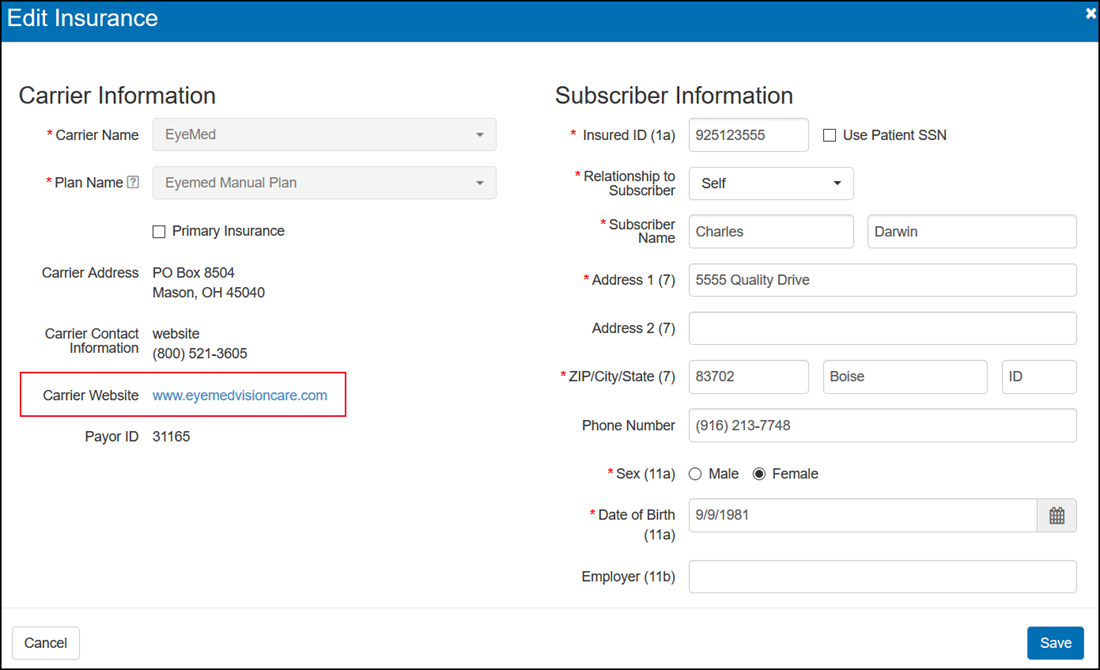
Date of Birth Format in Demographics
You are no longer required to type slashes when entering the patient's Date of Birth in Demographics. The system now automatically formats the date for you.
Update to Exam Screen and Exam Summary
The areas of the New Exam screen and the printed Patient Exam summary that were previously labeled VSP Eye Health Management have been renamed Patient Condition(s). This change was made to ensure consistency with the terminology used by VSP. For information on printing exam summaries, see Viewing Exam Orders.
Material Orders Functions Disabled When Multiple Days are Open
The following changes have been made to prevent staff from creating new orders, returns, remakes, etc. when your office has multiple days that have not been closed. Previously, these functions were enabled, but transactions would fail due to the open days.
When your office has multiple open days:
- The Exams, Eyeglass Order, and Contact Lens Order links in the left side navigation bar are now disabled.
- The Actions drop-down list for invoiced orders in the Material Orders screen is now disabled,
Once you close the open days, these functions will be re-enabled. For more information on Daily Closing, see Daily Closing.
Insured ID Number Format in Add Insurance and Edit Insurance
The Add Insurance and Edit Insurance screens have been updated to accept only Insured ID numbers that are in the correct format for the selected carrier and plan. A message displays if you enter an Insured ID number in the wrong format, and you cannot save the insurance information until the correct ID format is entered. For more information on adding insurance for patients, see Recording Patient Insurance Information.
Patient Title Automatically Selects Gender in Demographics
For new patients, Gender is now automatically selected in Demographics if you select a gendered title (Mr, Mrs, Father, etc.) at the Name field. Selecting the title Dr does not affect the Gender field. Changing the title for an existing patient also does not affect the Gender field.
Declined to Share Email Option in Demographics
A new Declined to Share check box has been added below the Email field in the Demographics screen. Select this check box if the patient does not want to share his or her email address with your practice. Selecting this check box disables the Email field, as well as the Email check boxes under Communication Methods in Demographics. For more information, see Enter a patient's contact information
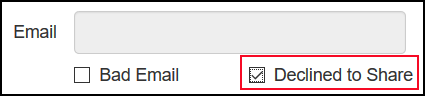
Administration Enhancements
Eyefinity Practice Management 10.24 Administration includes enhancements to the following area:
- Reopen Daily Close Security Permission Setting
- Additional Provider and Staff Security Permission Setting Changes
Reopen Daily Close Security Permission Setting
A new Reopen Daily Close security permission check box has been added to Provider Setup and Staff Setup. Selecting this check box enables the provider or staff member to reopen a closed day in Daily Closing. For more information, see Reopening the Current Day.
- The Reopen Daily Close check box is selected for all providers and staff by default. If there are providers or staff members in your practice who should not have this security permission, go to Provider Setup or Staff Setup and deselect the check box.
- If a provider or staff member does not have the security permission for a particular action, an Override window displays when they attempt to perform the action. Another user with permission can to enter their username and password in the Override window and allow temporary access.
Additional Provider and Staff Security Permission Setting Changes
Additional security permission settings were added to Provider Setup and Staff Setup in Eyefinity Practice Management 10.23, released on August 18, 2020. These new security settings are selected by default for all of your providers and staff members. We recommend reviewing the security settings for all your providers and staff members and adjusting them, as appropriate. See the Eyefinity Practice Management 10.23 Release Notes for details.
Fixed Issues
Eyefinity Practice Management 10.24 includes fixed issues in the following area:
Front Office
- Information is no longer cut off the bottom of Invoices that print on more than one page.
- Distance PD values from prescriptions imported from Eyefinity EHR now display correctly on eyeglass orders. Previously, when creating an eyeglass order using a prescription imported from Eyefinity EHR, the distance PD value would not be added to the order automatically.
- Incorrect edge type information for rimless metal frames has been corrected.
Known Issue
Eyefinity Practice Management 10.24 includes a known issue:
The following security permission settings were added to Provider Setup and Staff Setup with the Eyefinity Practice Management 10.23 release, but are related to features that have not been released and these permissions are not currently functional. The related features will be available in a future release.
- Override Default Deposit
- Merchandise Drop