Eyefinity Practice Management 10.26 Release Notes
Release Date: November 10, 2020
Eyefinity announces the newest version of Eyefinity Practice Management. This updated version improves upon your system's robust attributes and offers new features and expanded functionality.
This section includes:
Front Office Enhancements
Eyefinity Practice Management 10.26 Front Office includes enhancements to the following areas:
- Printed Prescription Changes to Meet FTC's Contact Lens Rule Requirements
- Select Vision Insurance and Medical Insurance in Add Appointment
- HIPAA Signature on File in Demographics
- Updates to Insurance and Eligibility/Authorization Screens
Printed Prescription Changes to Meet FTC's Contact Lens Rule Requirements
The Federal Trade Commission's Contact Lens Rule went into effect on October 16, 2020, requiring patients to acknowledge receipt of their contact lens prescription at the end of a fitting. Providers must now retain records of the patient’s acknowledgment (or refusal to acknowledge) receipt of the contact lens prescription for three years.
To help you meet these requirements, printed hard and soft contact lens prescriptions in Eyefinity Practice Management now include a patient signature line as shown below:

For more information on the new Contact Lens Rule, see Complying with the Contact Lens Rule.
Select Vision Insurance and Medical Insurance in Add Appointment
The Add Appointment window has been enhanced to enable you to select both a vision insurance plan and a medical insurance plan for the patient. The new Vision Insurance drop-down list displays only vision insurance plans or plans that are both vision and medical. The Medical Insurance drop-down list displays only medical insurance plans or plans that are both vision and medical.
If no insurance is currently recorded for the patient, you can add a new plan by selecting Add Insurance or Check for VSP Insurance from the drop-down lists. For more information, go to Adding Patient Insurance in Add Appointment.
If you select both a vision insurance and medical insurance, both are listed in the Appointment Confirmations window and printed on the Appointment Confirmations list, Appointment Schedule Report, Appointment Status Report, and Appointments with Missing Eligibility Report.
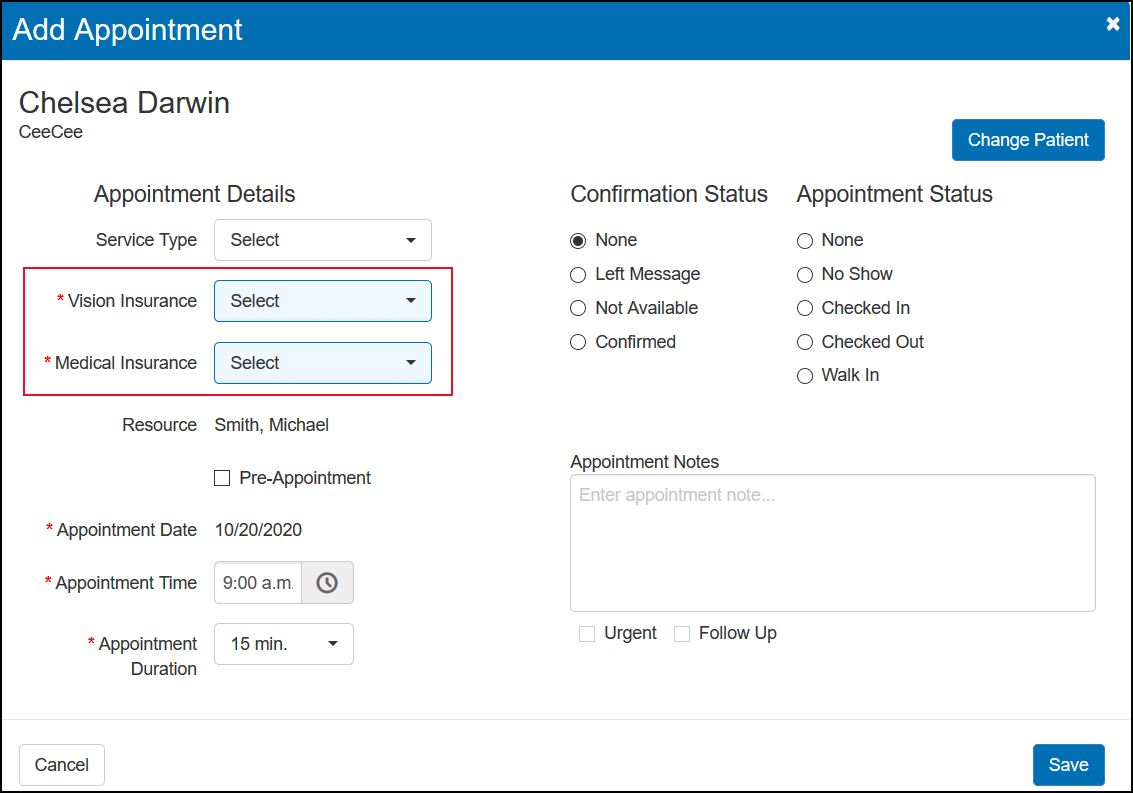
HIPAA Signature on File in Demographics
The HIPAA Signature on File field in Demographics now asks you to select either Yes or No instead of selecting a single check box. Entering the date is optional, even if the HIPAA Signature on File field is required.
The setup for this field has also changed. See Required Field Settings in Patient Preferences for information.

Updates to Insurance and Eligibility/Authorization Screens
The Insurance and Eligibility/Authorization screens have been updated to improve the clarity and layout of the information displayed.
Insurance Screen Changes
The + Insurance button has been replaced with a + Other Insurance link. For more information about adding insurance using this link, see Adding Non-VSP Insurance and Authorizations

Eligibility/Authorization Screen Changes
- A key has been added to the upper-right corner, to explain the meaning of each of the authorization status icons. For more information about patient eligibility and authorization information, see Viewing Patient Insurance Information.

- There are two new authorization status icons. A red "U" icon now indicates an authorization that has been used on an order. A green "E" icon indicates an eligibility that is active.
Support for SATO WS408TT Label Printer
Eyefinity Practice Management now supports the SATO WS408TT label printer. The SATO CG408TT printer has been discontinued by the manufacturer, but is still supported. For more information, see Setting Up the SATO WS408TT Label Printer.
Administration Enhancements
Eyefinity Practice Management 10.26 Administration includes enhancements to the following areas:
- Old System Return Security Permission Setting
- Required Field Settings in Patient Preferences
- Diagnostic Contact Lens Setup
Old System Return Security Permission Setting
An Old System Return security permission has been added to Provider Setup and Staff Setup, to enable providers and staff members to perform Old System Returns. If a provider or staff member does not have this security permission, an Override window displays when they attempt to perform an Old System Return. Another user with permission can to enter their username and password in the Override window and allow temporary access.
The permission check box is selected by default for all your providers and staff members. We recommend that you access Provider Setup and Staff Setup to update the settings, as appropriate for your practice. For instructions, see Setting Up Provider Security Settings and Setting Up Staff Security Settings.
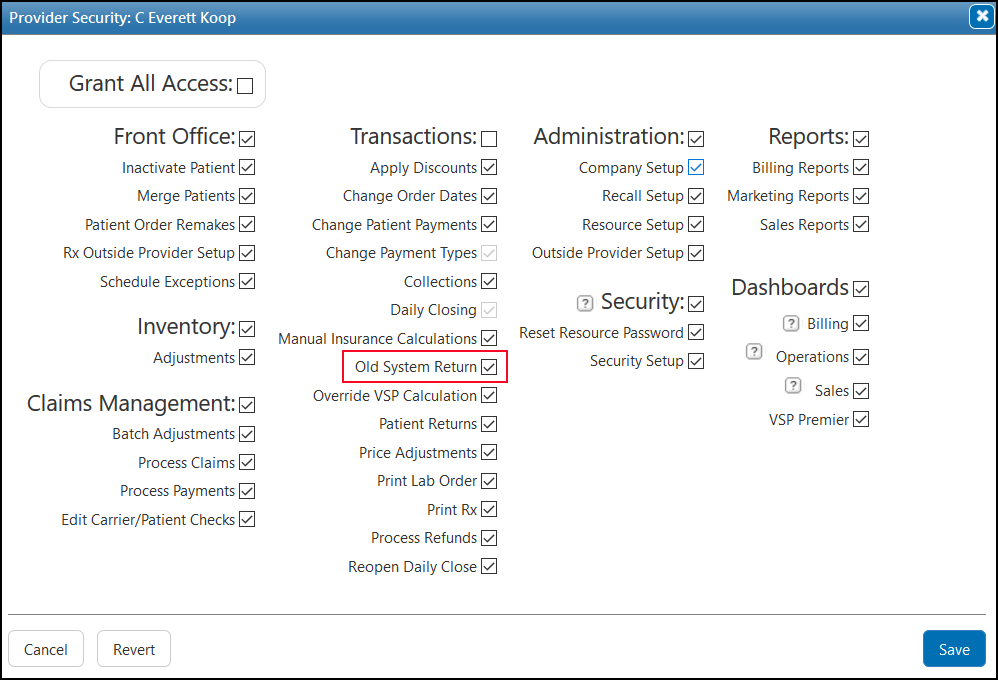
Required Field Settings in Patient Preferences
The Patient Preferences screen has been updated so that the SSN and HIPAA Signature on File check boxes are no longer part of the Participating in Meaningful Use configuration and are now set separately under Required Fields for Adding New Patients. Previously, SSN and HIPAA Signature on File would be made required fields in Demographics when you selected the check box under Participating in Meaningful Use?.
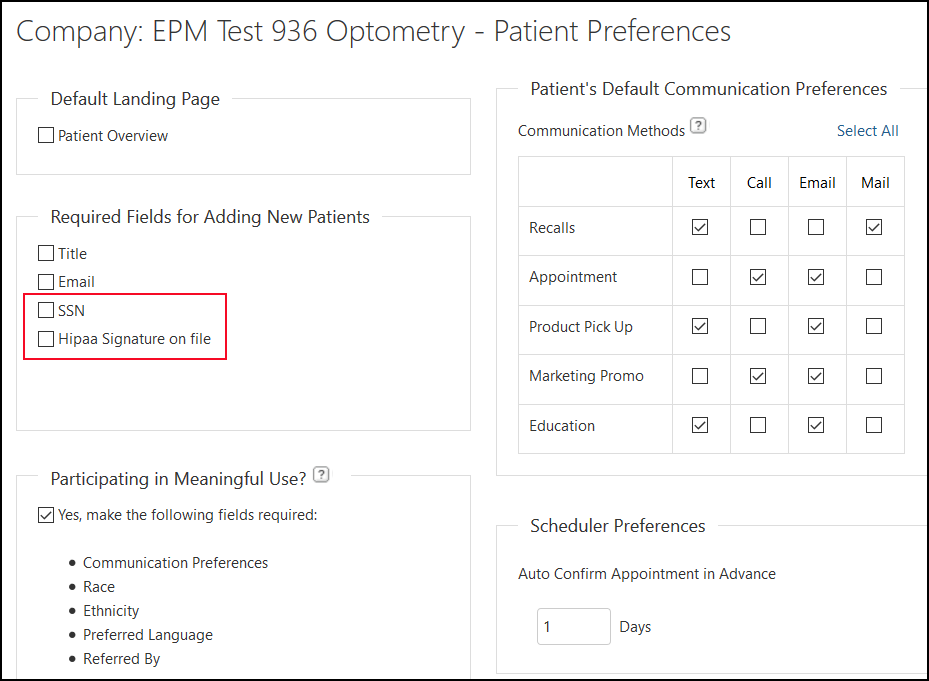
Diagnostic Contact Lens Setup
Contact lenses that have a diagnostic lens style can now be set up without entering a retail price or selecting the Zero Price? check box. To see if a lens listed in Contact Lens Setup is Diagnostic, click the blue and white arrow in Contact Lens Setup and check the Contact Lens Detail. You will not be prompted to enter a price when adding these lenses to an order.
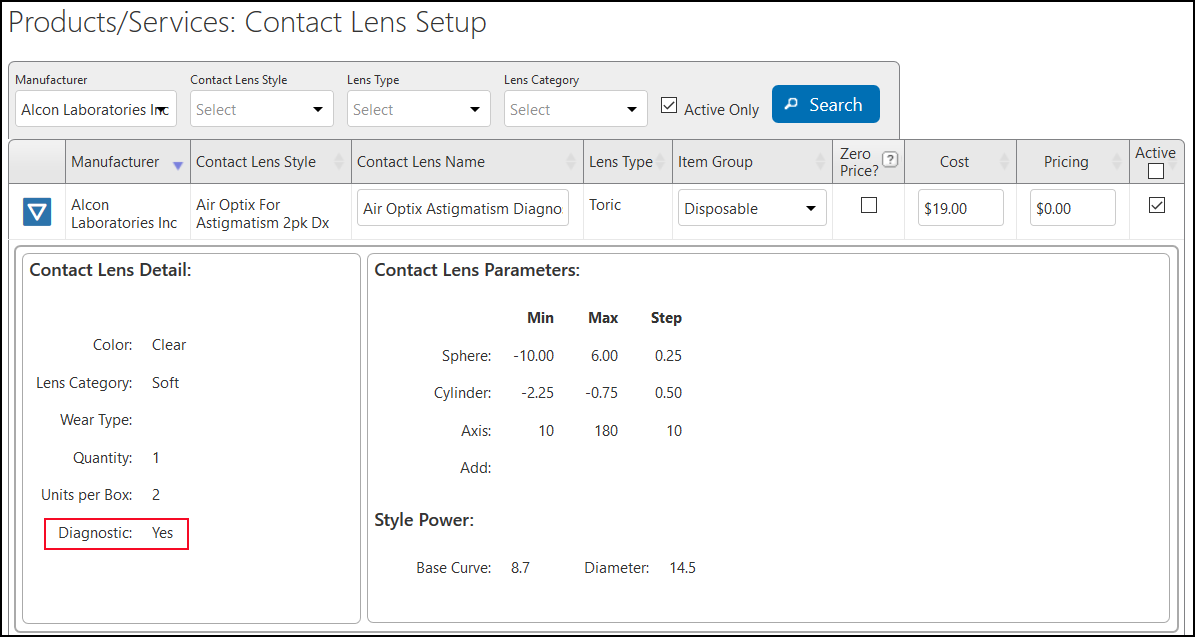
Claims Management Enhancement
Eyefinity Practice Management 10.26 Claims Management includes enhancements to the following area:
Not Listed Insurance Plans Report
The new Not Listed Insurance Plans Report lists orders invoiced during a selected date range that have Unknown Carrier selected as the insurance. When creating orders, staff can select Unknown Carrier and manually enter the insurance information when a carrier is not currently available in Eyefinity Practice Management. Claims for these orders need correction to add the carrier and plan names before they can be successfully submitted. Use this report to identify claims that need correction.
The report includes the Order Date, Order ID (order number), and the patient's name. After generating the report, you can print it or export it to an Excel spreadsheet. For information on generating the report, go to Generating the Not listed Insurance Plans Report.
Fixed Issues
Front Office
- Errors no longer occur when you try to delete patient photos.
- An unknown error no longer occurs when you attempt to print a prescription provided by an outside provider. An error message now displays, explaining that you cannot print prescriptions from outside providers.
- The Patients with no Recall Report no longer includes inactive patients.
- The + Custom Frame button is no longer hidden in Eyeglass Order.
- The message and link prompting you to add modifiers and/or dispensing fees in the Pricing screen now displays correctly for Medicaid orders.
Administration
- Unknown errors no longer occur when selecting a frame collection or model in Standard Frame Setup.